Reviewing an Ops Log
Once an Ops Log has been Ended it is ready for review. The review process continues until the Ops Log is Archived. Any users (People) with access to the Ops Log may comment during this time.
To review an Ops Log
To Archive an Ops Log
Archiving an Ops Log terminates the review process and locks the log so that it can no longer be edited. Ops Logs must be Archived before they are available for download.
1. Click the Archive button.

2. Confirm your selection.
ICE locks Archived Ops Logs to prevent editing, and makes the Ops Log available for download.
ICE locks Archived Ops Logs to prevent editing, and makes the Ops Log available for download.
To download an Ops Log
1. Click the Download button.
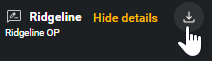
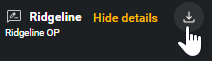
Note: This button only functions for Archived Ops Logs. If the button does not initiate a download, then you must End and Archive the Ops Log first.
2. Select the download location for the Ops Log archive.
The file downloads to the specified location. The Ops Log Archive is a .zip folder containing all attachments, recordings, entries, and comments. For more information see Extracting Ops Logs on the next page.
The file downloads to the specified location. The Ops Log Archive is a .zip folder containing all attachments, recordings, entries, and comments. For more information see Extracting Ops Logs on the next page.
To delete an Ops Log
Manual deletion is not supported. Automatic deletion occurs when recordings are older than the number of days specified in the Settings > Organization > Configuration tab.

Ops Logs older than the specified number of days are deleted.