ICE Server Configuration
Important: If you have a Call Manager configured as SIP registrar, you need to delete the configuration before configuring it as a SIP Trunk. Likewise, If you have a Call Manager configured for the SIP Trunk , you need to delete the SIP Trunk configuration on Call Manager before toggling to re-use as SIP registrar as same ICE Telephony Server cannot be used in the SIP Trunk.
To configure ICE Server
1. Log in to ICE Desktop as admin user.
2. In the Settings-> Telephony > PBX tab, add your Call Manager to the ICE Server as SIP Trunk. Fill Mandatory fields of Name and IP Address along with port 5060. Description is an optional field.
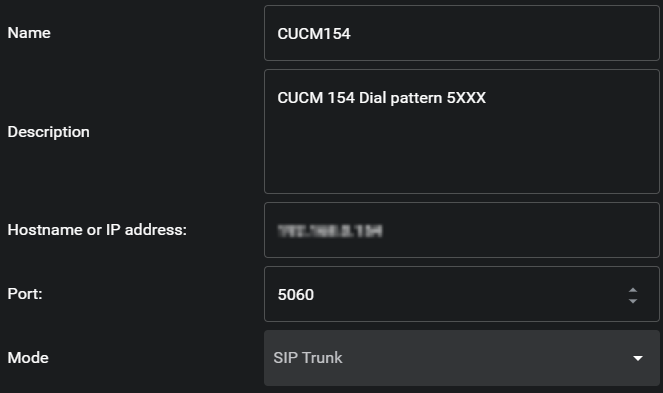
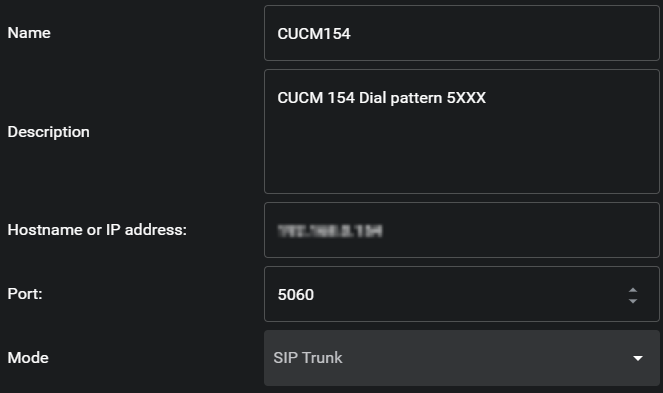
3. Configure users with assigned Directory Number(DN) and selecting the Call Manager configured above
4. Configure few channels with assigned DNs and selecting the Call Manager field.
Notes: