C. Configure a Vector Agent for CloudWatch on ICE OS
For optimal performance, set up a different data source for each ICE Server or ICE Server Geo setup.
To configure the Vector agent
1. In the ICE OS Configuration Wizard, click the External Log Store tab.
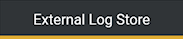
2. Ensure Install Vector Agent is selected.

3. Select the AmazonCloudWatchLogs Vector Sink Type.
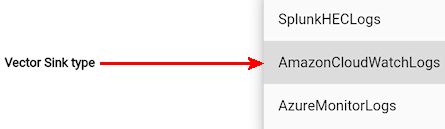
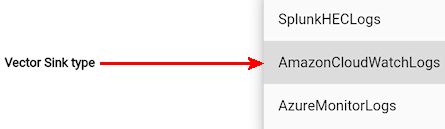
4. Enter the AWS CloudWatch Log Region. Refer to the previous procedure to obtain.
5. Enter the Log Group Name. Refer to the first procedure (A) to obtain.
6. Enter the Log Stream Name. Refer to the first procedure (A) to obtain.
7. Enter Access Key ID. Refer to the previous procedure to obtain.
8. Enter Secret Access Key. Refer to the previous procedure to obtain.
9. Click the Apply button. The logs from ICE Server are now streaming into AWS CloudWatch. (It is not uncommon to see a delay of a few minutes, before the log messages are streamed into Azure Monitor Logs).