Reviewing Audit Logs
The audit log records all modifications to the ICE system. Every record identifies who performed the change, what the change was, and when the change occurred.
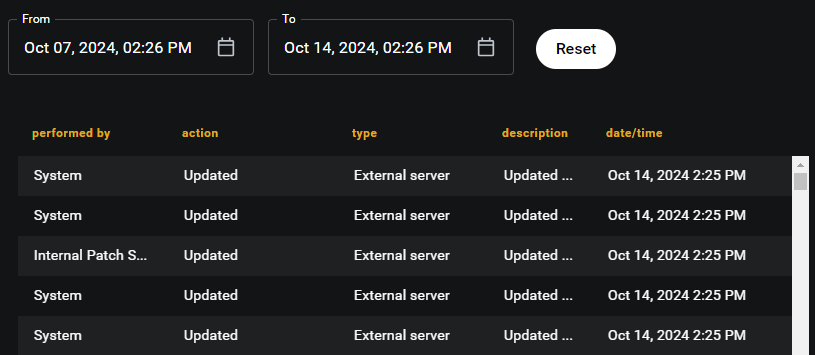
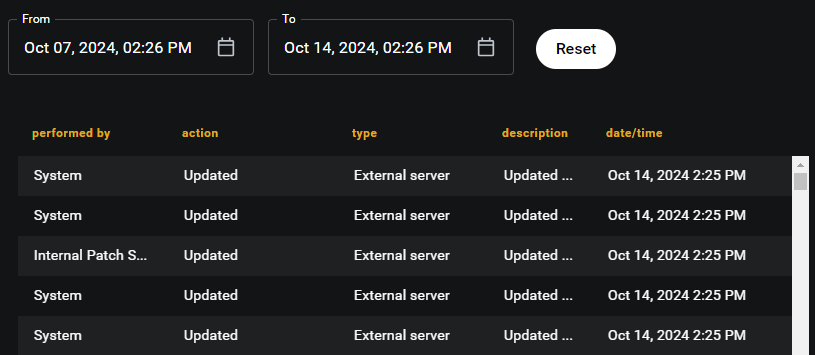
To access the audit logs
1. Log in to ICE Desktop using an Administrator account.
2. Navigate to Settings > Audit Logs.
The Audit Logs page opens.
The Audit Logs page opens.
To search the audit logs
1. Use the From and To fields to specify the timeframe.
2. Click Reset button to return the To field to today and the From field to 7 days prior.
To export the audit logs
Export size is limited to 10,000 entries per download starting at the selected From date and time and ending at the selected To date and time.
1. Set the From field to the beginning time and date.
2. Set the To field to the ending time and date.
3. Click the Export to CSV button.
The audit log .CSV file downloads.
The audit log .CSV file downloads.