SCP/SFTP Backup
After completing the instructions in this section, you will be able to manage the backup process through the Backup tab of the ICE OS Configuration Wizard.
Important: Public Key Authentication must be enabled on the SCP server. If not, then you must contact ICE Technical Support for instructions. Use the following procedure only if Public Key Authentication is already enabled.
To create trust between an ICE Server and SCP Server
This procedure is only required once. After completing these instructions you will be able to manage the backup process through the Backup tab of the ICE OS Configuration Wizard.
1. Log in to the SCP Server and generate an SSH Key Pair:
A. Take note of the username you are logged-in under. You will use it below.
B. Run the following command:
ssh-keygen
ssh-keygen
2. Check the .ssh directory to confirm the creation of the public and private keys.
cd ~/.ssh/
ls #The list below displays the id_rsa and id_rsa.pub
3. Copy and save the id_rsa file (the Private Key) for later use.
4. On the SCP Server, ensure that Public Key Authentication is enabled to allow the ICE Server to access the host without any permission errors.
5. Run the following command to create a known host entry, enabling remote machines to authenticate via the private key without a password:
ssh-copy-id username@<SCP server IP>
Note: Ensure you are using the same username as step 1.
6. Create a backup directory on the SCP server by making a folder in the home directory. Ensure the folder has appropriate permissions, Replace user in the command with the same username used to establish trust.
mkdir -p -m 775 /home/user/backup
To back up the ICE Server Database using SCP or SFTP
1. Open the ICE OS Configuration Wizard.
2. In the toolbar, click the Backup (clock) icon.
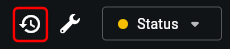
3. Enable Backup Options and complete the following fields:
A. In the Storage Location field, select SCP or SFTP.
B. In the Host field, enter the IP address of the SCP Server.
C. In the Login ID field, enter the username under which the SSH Key Pair was generated.


D. In the Private Key field, upload the Private Key of the SCP server obtained in step 3 of the previous procedure.


E. In the Remote Directory field, enter the full path to the backup directory created in step 6 of the previous procedure.
F. Select Include Archived Recordings if you want the backup to include them.
G. Select Enable Daily Backup to run this operation every night at 00:00 UTC.
4. Click the Run Backup Now button.
The status of the backup progress appears.
The status of the backup progress appears.
To download a backup
1. Open the ICE OS Configuration Wizard.
2. Click Backup and Restore.
3. Locate the backup to download and click the Download icon.
The backup downloads to the selected location.
The backup downloads to the selected location.