Understanding Your Profile
The Profile menu provides options for managing your Instant Connect Enterprise account information.
To access the profile menu
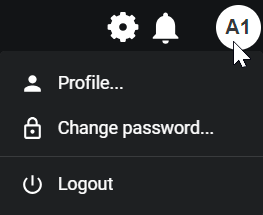
To view your profile
1. Click the Profile icon on the Dashboard screen.
2. Click Profile.
Your user profile opens.
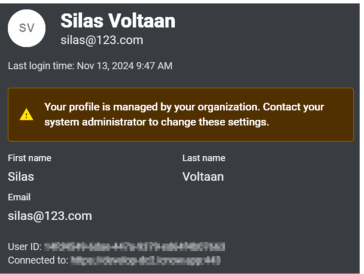
Your user profile opens.
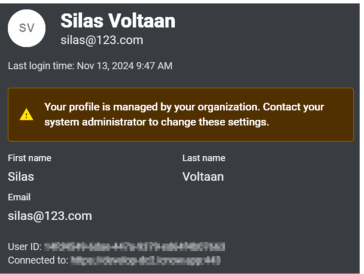
User ID is the unique identifier for this user account. It is used by the system components to identify this user account and cannot be changed or edited.
Gravatar note: A profile picture can be added via Gravatar by using your email address. See the blue message box at the bottom of the screen. Visit (http://www.gravatar.com/) for more information.