Appendix E: Upgrading VM Memory
When upgrading memory to the VM, the ICE Server disk size must be updated manually to take advantage of the new memory. If you are increasing the memory of your VM and want to make that space available to the ICE Server, then use the following procedure.
To upgrade VM memory
1. In your VM, navigate to Settings and Edit the VM settings.
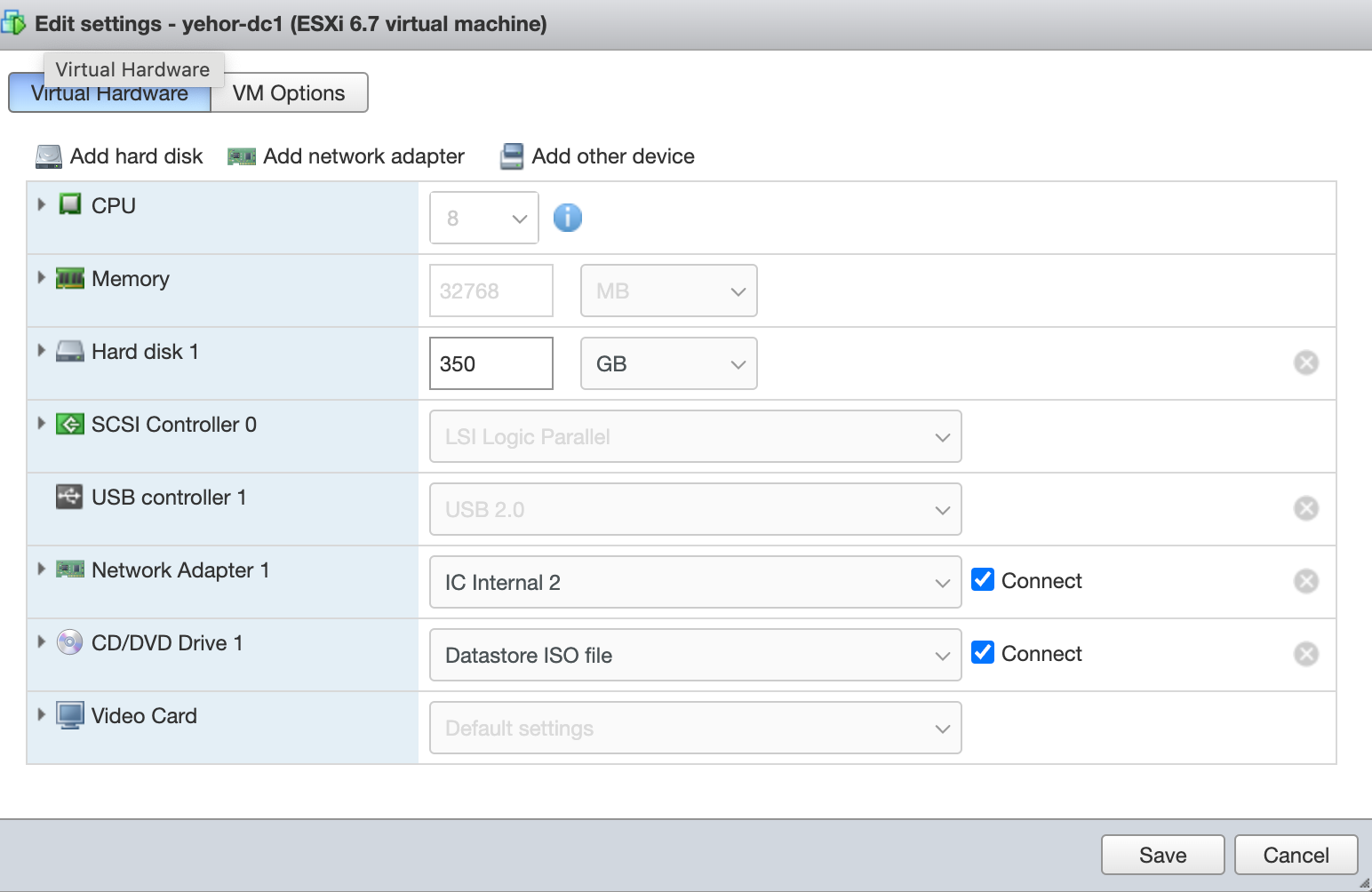
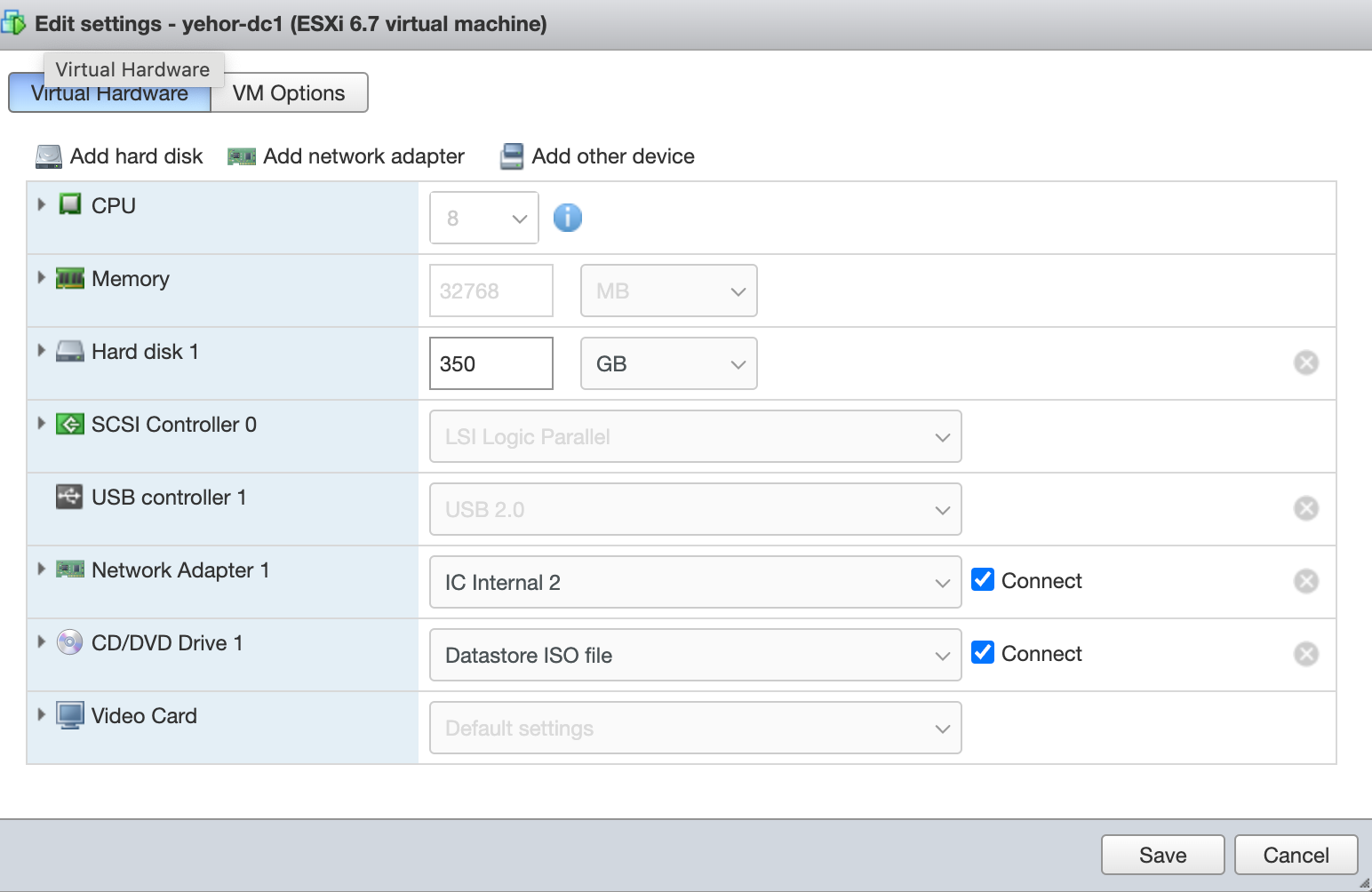
2. Change the size of the Hard disk.
3. Reboot the VM.
4. Use SSH to access the VM and run fdisk -l to check the disk size.
5. In the ICE OS Configuration Wizard, navigate to the Storage tab.
6. In the Storage tab, adjust your container sizes as needed.
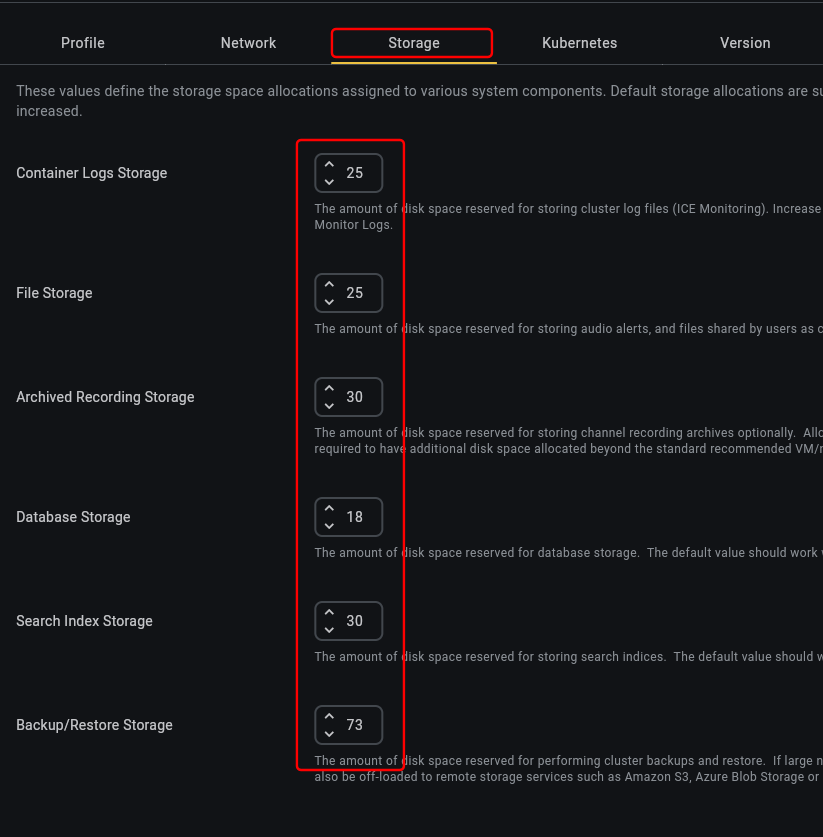
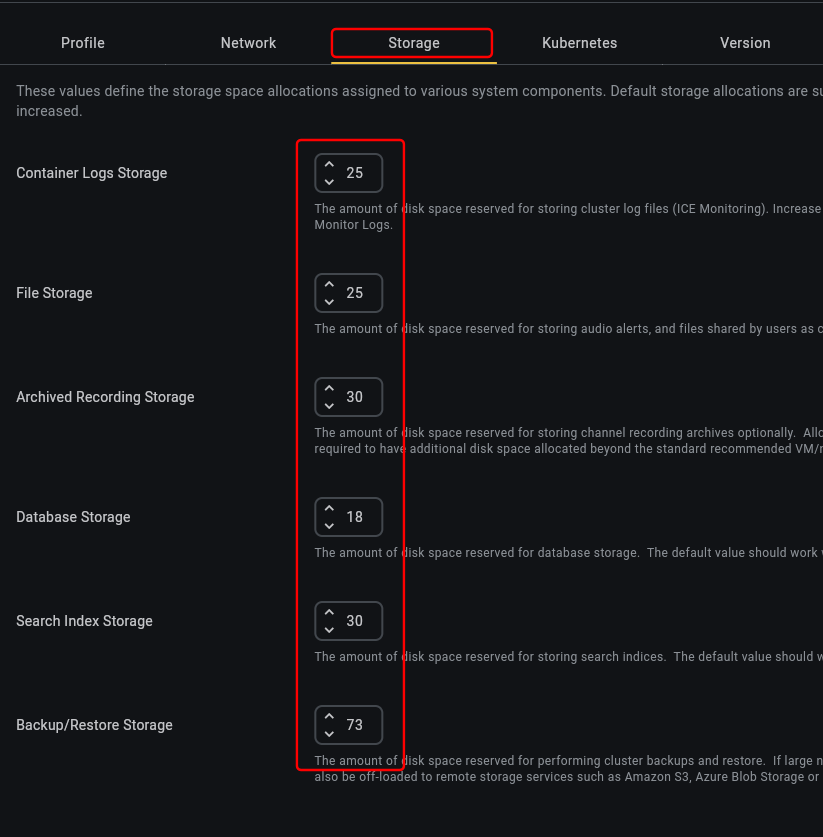
7. Click Apply when done.
8. Navigate through the ICE OS Configuration Wizard to the end and then click Install/Upgrade.
9. Wait until pods come up and then check the status of the storage containers.

The % Quota Used column shows the new maximum size.

The % Quota Used column shows the new maximum size.