Activating Channels
In the image below, three (3) channels have been activated in the Channels menu on the left side. The same three channels appear in the Dashboard on the right side.
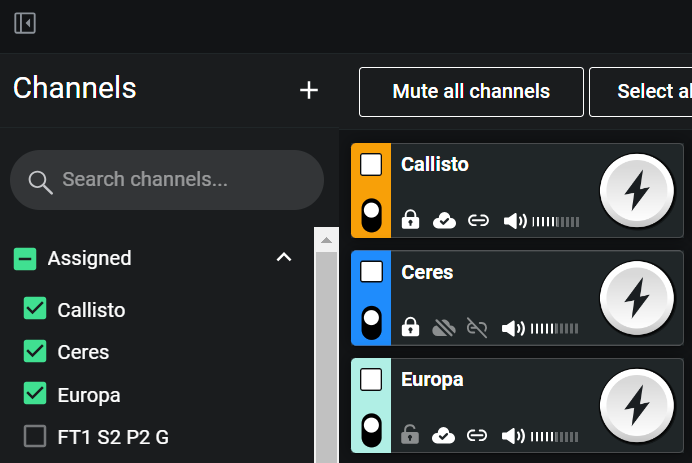 The Dashboard on the right side provides access to all active Channel Panels. Organize the layout by dragging and dropping channels. Use Free layout if you need empty spaces between panels.
The Dashboard on the right side provides access to all active Channel Panels. Organize the layout by dragging and dropping channels. Use Free layout if you need empty spaces between panels.Hide or show the Channels menu at any time using the Channels Menu button.

If the ICE Desktop window is too narrow, the Channels menu automatically closes. In this state, use the Channels Menu button to open and access the Channels menu.
The switch below the channel selection box on each channel panel turns a channel on or off without removing it from the Dashboard. Channel deactivation removes the channel from the Dashboard.