Deactivating Channels
Deactivated channels do not receive audio or notifications.
Channels may be deactivated using the switch on the Channel Panel or by clearing their selection in the Channel menu.
Deactivating a Channel from a Channel Panel leaves the Channel Panel in place for quick reactivation. Deactivating a Channel from the Channel Menu removes the Channel Panel from the Dashboard.
To deactivate and remove channels from the Dashboard
1. Open the Channels menu.

2. Clear the selections from the channel(s) to deactivate.
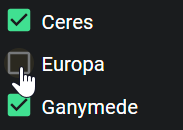
The deactivated channels are removed from the Dashboard.
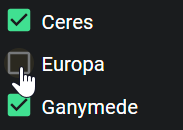
The deactivated channels are removed from the Dashboard.
To deactivate and leave channels on the Dashboard
1. On the Channel Panel of the channel to deactivate, click the Power button.
The channel changes to a dimmed OFF state.
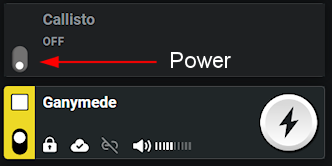
The channel changes to a dimmed OFF state.
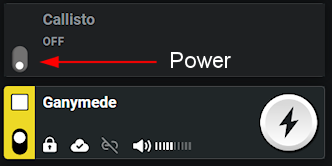
Note: In the image above, Callisto has been toggled OFF and all relevant elements of its Channel Panel have been deactivated. Callisto still appears selected in the Channel menu, and clearing it there will still remove it from the Dashboard.
2. Click the Power button again to reactivate the channel.