Creating an Intercom Channel
Intercom channels allow you to create a your own channel and add any number of users you choose. The following factors apply to Intercom Channels:
To create an intercom channel
1. Open the Channels menu.
2. Click the Add (+) icon and then click Create Intercom Channel.
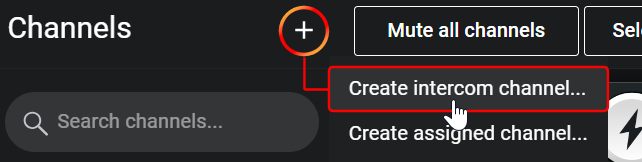
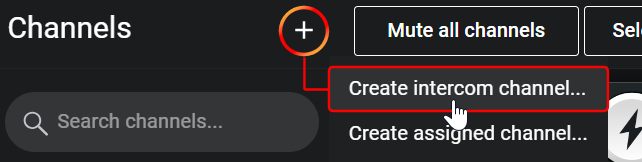
3. In the Channel Name field, enter a name for the Intercom Channel.


Note: If you leave the Channel Name empty, the autogenerated name will be composed of user names and updated each time you add or remove a person from the Channel. For example:

If a Channel Name was explicitly entered, then it does not update.

If a Channel Name was explicitly entered, then it does not update.
4. In the Add People section, use the Search field to locate users. Click the Add (+) icon to select them. Selected users appear in under the search field.
EXAMPLE:
In the following image, Users One and Two have already been added. Silas has been entered in the Search field, and the name has been located – appearing below the existing users.
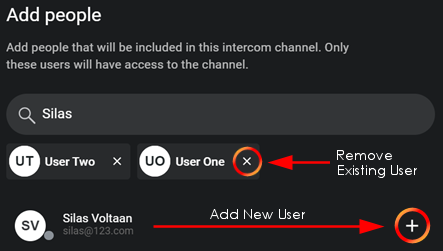
In the following image, Users One and Two have already been added. Silas has been entered in the Search field, and the name has been located – appearing below the existing users.
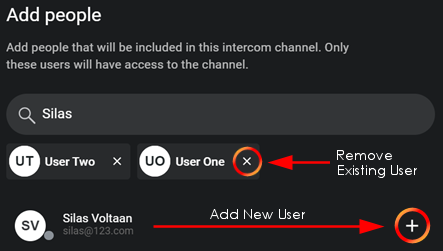
5. After adding all users, click the Create button.
The Intercom Channel appears in the Channels list and on the dashboard.
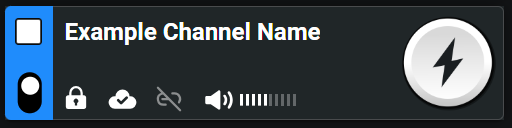
The Intercom Channel appears in the Channels list and on the dashboard.
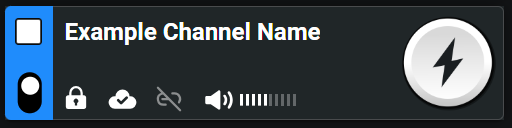
To leave an intercom channel:
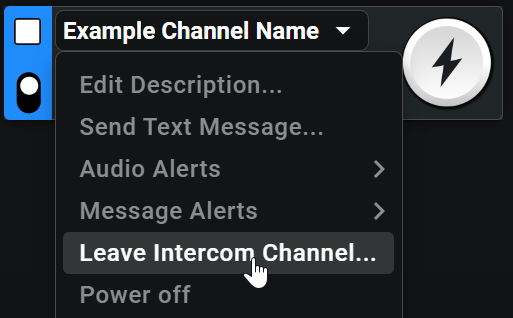
The Intercom Channel is removed from your client and account, but still remains operational until the last user leaves. If you want to see who is on an Intercom Channel, open the People tab and expand the channel name to view a list of members.