Completing Ops Logs
Once an operation has ended, the Ops Log continues recording until stopped. You must End the Ops Log to put it in a state of review. Only Ops Logs that have Ended may be commented upon. Use the instructions below to End, Review, Archive and Download an Ops Log.
To end an ops log
1. In the Ops Log window, click the Ops Log to end.
2. Click End to stop the ops log.
ICE stops all recording in the log.

Confirm your selection.
The End button becomes the Archive button.
ICE stops all recording in the log.
Confirm your selection.
The End button becomes the Archive button.
To review an ops log
To archive an ops log
1. To End an Ops Log review click the Archive button.

2. Confirm your selection.
ICE locks Archived Ops Logs to prevent editing.
ICE locks Archived Ops Logs to prevent editing.
To download an ops log
1. Click the Download button.
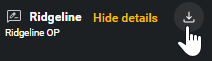
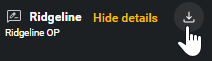
2. Select the download location for the ops log archive.
The file downloads to the specified location. The Ops Log Archive is a .zip file containing all attachments, recordings, entries, and comments.
The file downloads to the specified location. The Ops Log Archive is a .zip file containing all attachments, recordings, entries, and comments.
To delete an Ops Log
Manual deletion is not supported. Automatic deletion occurs when recordings are older than the number of days specified in the Settings > Organization > Configuration tab.

Ops Logs older than the specified number of days are deleted.