Activating and Deactivating a Dynamic Talk Group
DTG function just like standard Assigned Channels until they are activated. Activating a DTG turns its patching on. An 'Active' indicator on the DTG channel panel appears when the patch is active.
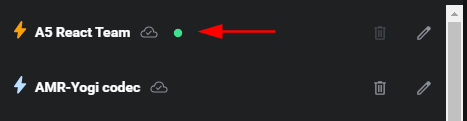
To activate or deactivate a Dynamic Talk Group
1. Navigate to Settings > Dynamic Talk Groups.
Note: The Dynamic Talk Groups page is accessible to Patch Administrators on ICE Desktop only. ICE Mobile cannot toggle DTG activation.
2. In the Dynamic Talk Groups list, click the Edit (pencil icon) button of the DTG to activate.


3. In the Add Channels section, click the Activate button to turn DTG patching on or off.
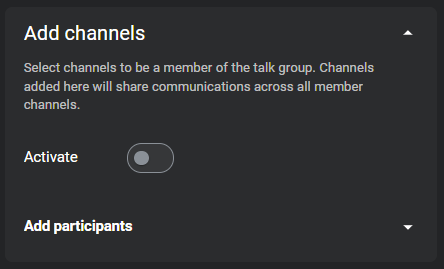
The Activate button appears green when on.
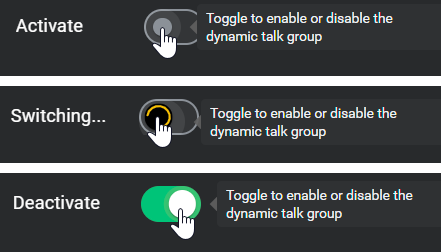
A notification appears if the DTG cannot activate. Check all channel participants in the DTG to ensure they are not patched. Once those patches are terminated, the DTG will activate.
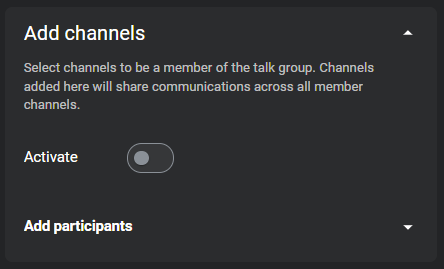
The Activate button appears green when on.
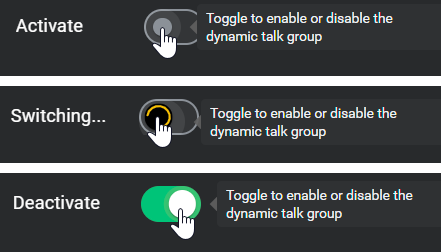
A notification appears if the DTG cannot activate. Check all channel participants in the DTG to ensure they are not patched. Once those patches are terminated, the DTG will activate.
4. Click Save and verify the DTG shows Active.
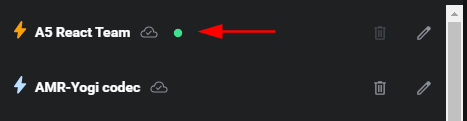
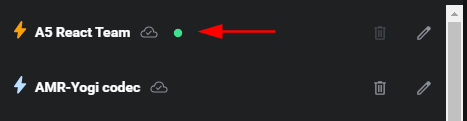
5. Transmit over the DTG and member channels to ensure transmission and reception over all patched channels.