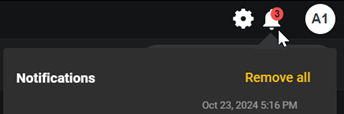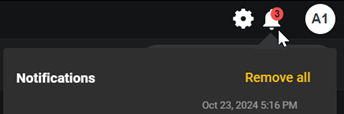Managing Alerts
Alert Notifications are audio or text alerts sent by a user on a channel and received by all other users on that same channel. You can send audio alerts, which are pre-recorded audio clips, or message alerts, which are preconfigured or custom text.
Alert Notification Rules

Alerts are available in Enterprise Mode on ICE Mobile, Desktop, and Web clients.

For consistency in tactical operation, Alerts are omitted when running in Tactical Mode.

When you send an alert, users on the selected channel(s) receive a brief screen notification, an audio reception tone, and their unread Notification counter (bell icon) increases by one.

The Notifications screen displays a list of all undeleted Notification you have sent or received. They can be deleted using the
Delete (trash) icon allows
 Notification Toast
Notification ToastPops-up on receipt of a notification and consists of the sender's name, the header, and a preview of the first line (if there is one).

After 5 seconds, the toast dismisses itself by sliding off screen.

 Notification Icon
Notification Icon
Click to open the Notifications panel.
The red number of notifications on the icon is not related to the read/unread status of the notifications, but rather a
total count of all notifications.

Notification Panel

Displays all existing notifications. click
View to see in full.

Click the
Delete (trash) icon to delete the notification.

Click
Remove All to clear all notifications and clear the notifications count dot.