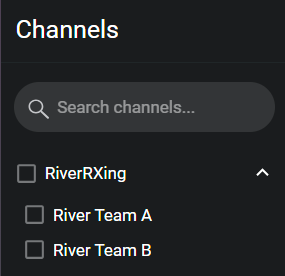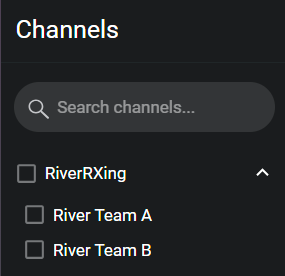Opening a Mission
Open a Mission loads a Mission from a file provided to you, giving you access to the Tactical Channels in the Mission file. The Mission file must be accessible to the PC hosting ICE Desktop via email, USB drive, network storage etc. Once you have access to the file and its passphrase (if used), then use the following procedure to load the file and open the Mission on your ICE Desktop.
To open a Mission
1. Navigate to Settings > Tactical > Missions.
2. Click the Plus Sign in the lower right corner and then click Open Mission.
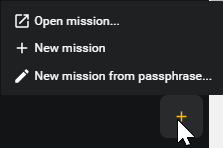
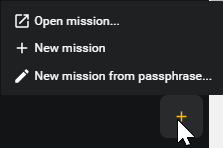
3. In the Load Channel Group from File window, select the Mission to import and then click Load File.
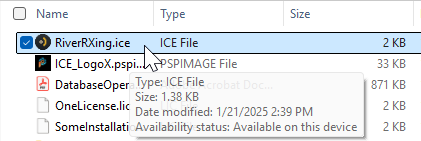
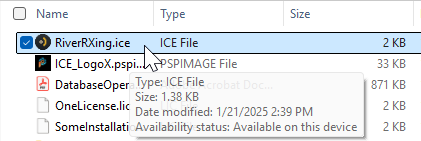
4. If prompted, enter the passphrase provided to you for this Mission. If you do not have the correct passphrase then you cannot load this Mission.
5. The Mission is added to the Tactical Channels menu, and you can now activate and operate the Mission Channels.