Configuring ICE OS Server Addresses
ICE Server supports the use of Dynamic Host Configuration Protocol (DHCP) for IP address assignment but does not support IP address change by lease renewal on the DHCP server, ICE OS on premise, or AWS / Azure.
The DHCP service should reserve the assigned IP address exclusively for the ICE OS VM. ICE Server will become inaccessible if the DHCP service assigns a different IP address at any time post-installation.
The ICE OS VM’s IP address should NOT be changed:
To configure server addresses
1. From the Start screen, press Ctrl + N on your keyboard to advance to the Node Config screen.
Advance both DC1 and DC2.
2. In Node Config, enter the IP addresses for Eth0 and Gateway.
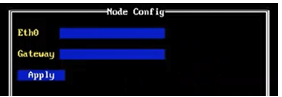
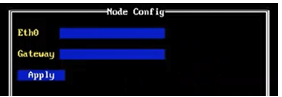
3. Apply: To advance to the next screen, tab to the Apply button and press enter. This applies the values on the current screen and advances you to the Access Code screen.
4. GEOREDUNDANCY:
Populate and advance both DC1 and DC2.
Populate and advance both DC1 and DC2.