Accessing the ICE OS Configuration Wizard
Launching the ICE OS Configuration Wizard requires an access code obtained using the instructions in this section. Once generated, the access code is valid for 5 minutes. If it expires before being used, return to the Access Code page and generate a new browser access code. The URL remains the same.
To generate an ICE OS Configuration Wizard access code
1. From the Node Config screen, tab to the Apply button and press enter.
The Access Code screen opens.
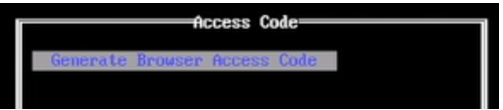
The Access Code screen opens.
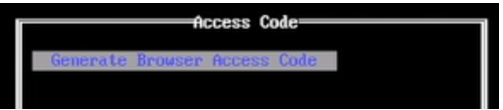
2. Press Enter to generate a URL (https://[IP address of the VM]:8999) and an access code. Both are displayed in the top, right corner of the screen.


3. Open a browser and navigate to the URL to access the ICE OS Configuration Wizard for the VM.
Note: If a 'Your connection is not private' warning appears, then advance past.
4. GEOREDUNDANCY:
Generate access codes for both DC1 and DC2 and keep both terminal windows open. Even though the DC2 access code is not required yet, generating it now initiates some required processes.
Generate access codes for both DC1 and DC2 and keep both terminal windows open. Even though the DC2 access code is not required yet, generating it now initiates some required processes.
5. Open a third terminal window and enter the following command for DC1:
ping [IP address of the DC1 VM]
The following screenshot displays the results of a successful ping.
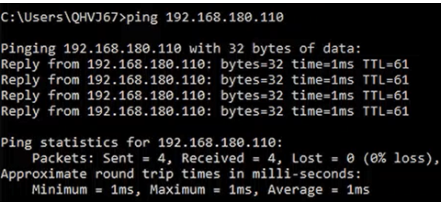
ping [IP address of the DC1 VM]
The following screenshot displays the results of a successful ping.
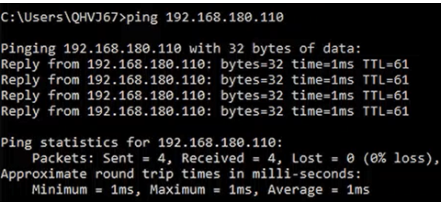
6. GEOREDUNDANCY:
Enter the following command for DC2:
ping [IP address of the DC2 VM]
Enter the following command for DC2:
ping [IP address of the DC2 VM]
7. If either ping fails, then troubleshoot the network connection before proceeding.
If both pings succeed, proceed to the ICE OS Configuration Wizard section.
If both pings succeed, proceed to the ICE OS Configuration Wizard section.