Status
Clicking the Status button displays the status of ICE OS processes as you proceed through the wizard.
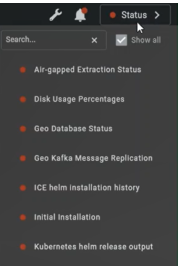 | Some steps depend upon the completion of others and should not proceed until their requirements are met. For a list, see Appendix C: Installation status processes. Click to refresh the status list with the current state. |
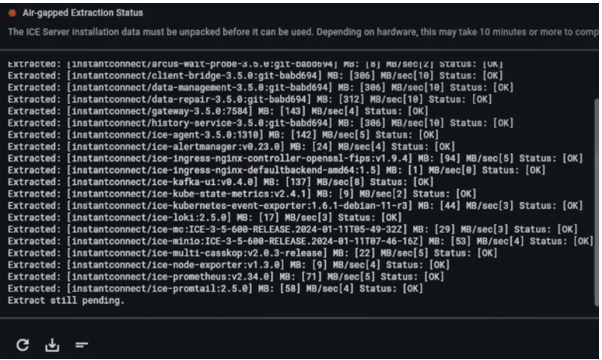
Download the status logs by clicking the download icon at the bottom of the page.