Using Your Own Certificates
You can upload your own certificates in .pem format if you have them available. For instructions on creating certificates see Manually Creating Certificates in Appendix A.
To upload your own certs
1. Select Enable TLS to activate the fields for creating a TLS certstore and/or uploading certificates.

2. TLS Strict Mode: Enable this option if you want to use TLS v 1.3 only.
3. Site Certificate Private Key: Upload the private (host) key, (X.509 certificate in PEM format).
4. Site Certificate Chain: Upload the certificate chain file. the public key, (X.509 certificate in PEM format). The certificate chain is as follows: server certificate > intermediate certificate(s) (if any) > certificate authority (CA). When using the File upload option, the certificate chain must be uploaded as a single file.
Important: After entering both the private and public keys, an Adding FQDN notification appears. Open the Notifications screen and review the Adding FQDN line of that notification to verify the domain is correct.
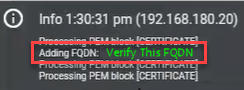
The ICE Desktop web client (enabled on the Server screen) requires certificates be entered here. If not, ICE Desktop Web will not launch from the web address and will notify users that 'Instant Connect is not available in this browser context. Contact your system administrator for more information.'
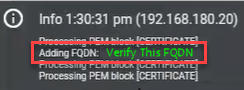
The ICE Desktop web client (enabled on the Server screen) requires certificates be entered here. If not, ICE Desktop Web will not launch from the web address and will notify users that 'Instant Connect is not available in this browser context. Contact your system administrator for more information.'