ICE Desktop: Setup the Superuser Account
Note: Please refer to the ICE Desktop User Guide to install the client and activate your license.
ICE Server is installed with a special superuser account. This account has normal administrative-level privileges, but does not require or consume a license. This makes it essential for bootstrapping a system that does not yet have a license file installed.
The instructions in this section describe how to connect to an ICE Server via the ICE Desktop Client and a superuser account. Once connected, you can upload the license file and create other user accounts.
The Superuser account username is superuser@superuser.com and the initial password is available on the Finish screen of the ICE OS Configuration Wizard (see the Password Generation section above).
To change the superuser password
While not required, Instant Connect recommends that site administrators change the randomly generated ICE Server superuser password to a value of your choosing. To do so, use the ICE Desktop application to login to ICE Server using the superuser login.
1. Open ICE Desktop.
2. In the Server Address field, enter the hostname or IP address of your ICE Server.


3. Click Continue.
4. In the Sign in with local account screen, enter (superuser@superuser.com), and the previously retrieved superuser password.
Note: If https is not enabled, enter http:// before the hostname.
5. Click Sign in.
6. From the ICE Desktop, select Change Password from the Profile menu in the top-right corner.
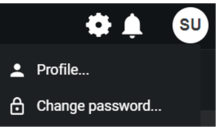
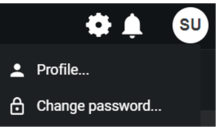
7. In the Change your Instant Connect Enterprise password window, re-enter the initial ICE Server superuser password, and then enter and confirm the new superuser password.
8. Click Change Password.
You are automatically logged out of ICE Desktop. To log in again, use the new password.
You are automatically logged out of ICE Desktop. To log in again, use the new password.
Note: A forgotten password can only be reset by an administrator, therefore, the site administrator is generally expected to create other administrative accounts for day-to-day use.