ICE Desktop: Apply an ICE License
A valid ICE license is required for users other than the superuser to log into the server.
Each ICE license is locked to an ID generated during install. Each ID is unique to each ICE Server installation. Be warned that licenses are not transferrable; a license issued for use on one installation cannot be used on another. Similarly, re-installing a system from scratch will invalidate its license file. Please contact Instant Connect sales support if you need to transfer your license to another system.
For some features, even though they were enabled in the configuration wizard, they will not be accessible until an appropriate license is applied. Examples include IP phone, archived recordings, and telephony.
To request a license
To request an ICE license, you will need to reference your unique installation ID. To find the installation ID:
1. Log in to ICE Desktop as an administrator (i.e., superuser).
2. Navigate to Settings > License > Enterprise > License activation.
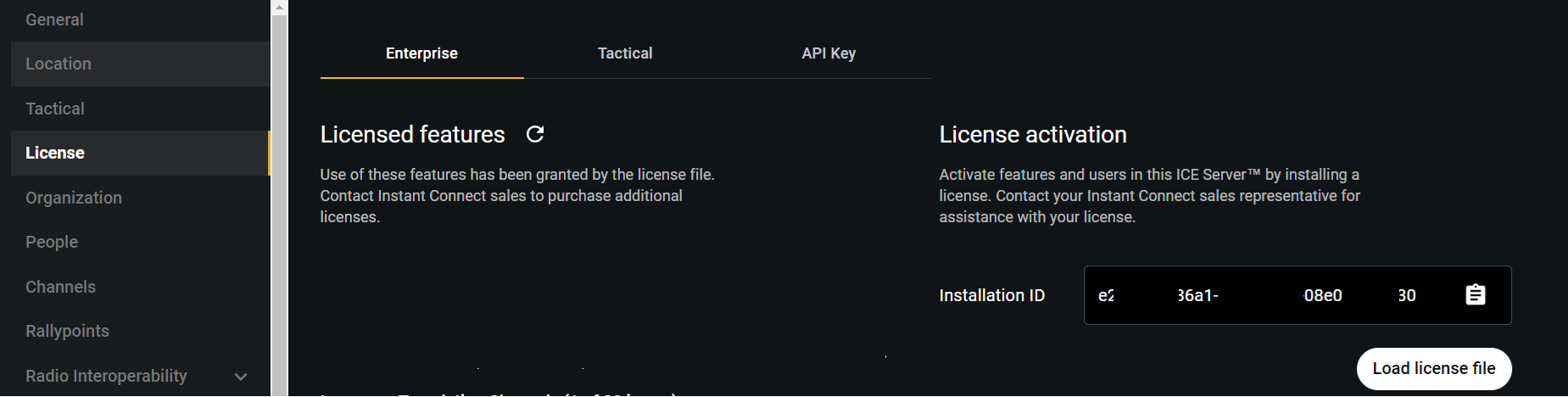
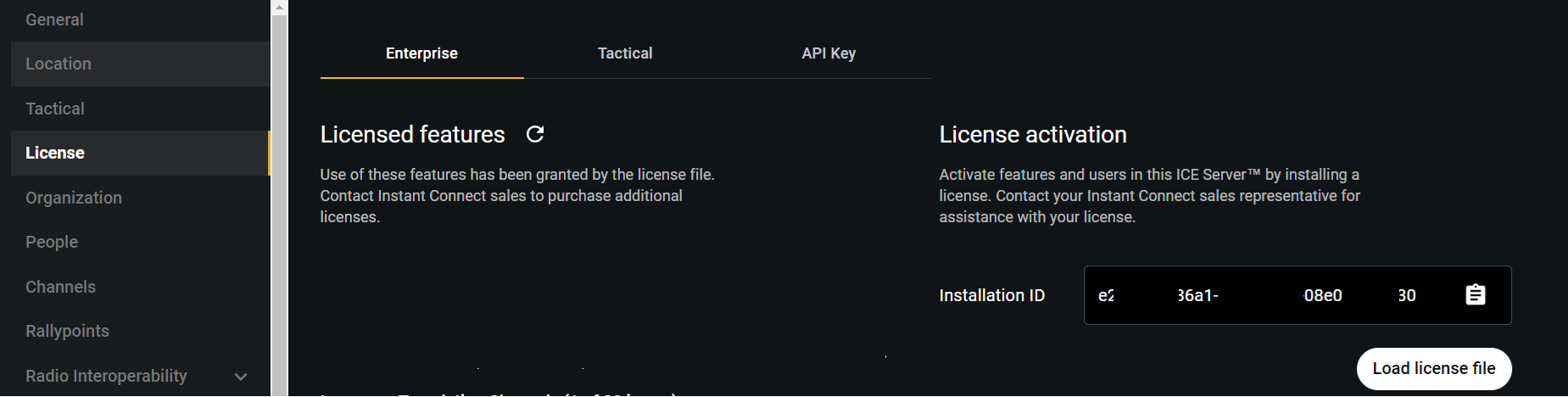
3. Take note of the Installation ID displayed.
4. Contact your Instant Connect sales representative and report this installation ID to them. They will issue you a license file (.lic) that unlocks the features and capabilities per your purchase agreement.
To apply an ICE Server license
The license file is typically distributed as an email attachment with the installation ID embedded in the filename, for example: license-b1d9fdbd-f058-49bb-9204-6ebea5f29c5e-mycompany.lic
⊗ Do NOT alter the contents of the license file in any way.
The license file is cryptographically signed and cannot be modified. Any change to the license file will invalidate it.
The license file is cryptographically signed and cannot be modified. Any change to the license file will invalidate it.
1. Save the license file to a location accessible from ICE Desktop.
2. In the ICE Desktop, navigate to Settings > License > Enterprise > License activation.
3. Click Choose license file.
4. Browse to and select the saved license file.
5. The License screen displays the active features of the license. Verify the correct features are active.