Telephony Requirements
Ensure the following requirements are met to support telephony:
To make and receive phone calls, your system administrator must add a phone number to your user account. If you require access to the public telephone network, contact your administrator.
1. Open Menu > Settings and scroll down to the Operating Modes section.
2. Ensure Telephony as a Channel is OFF.
To make a user-to-user call
1. Tap Menu > Telephony.
The Telephony page opens.
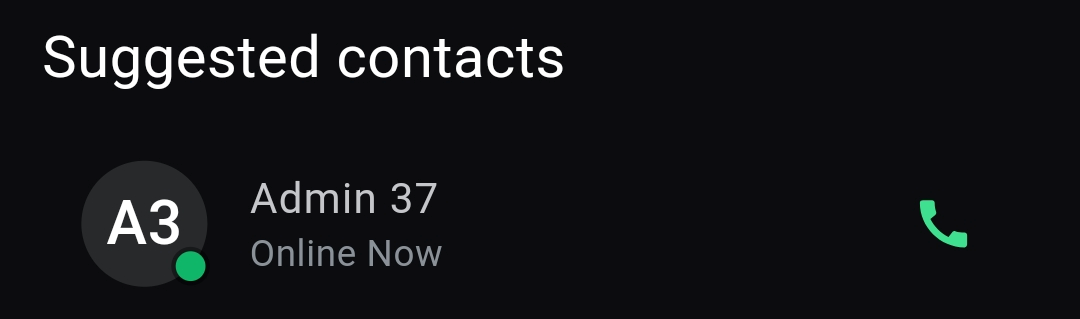
The Telephony page opens.
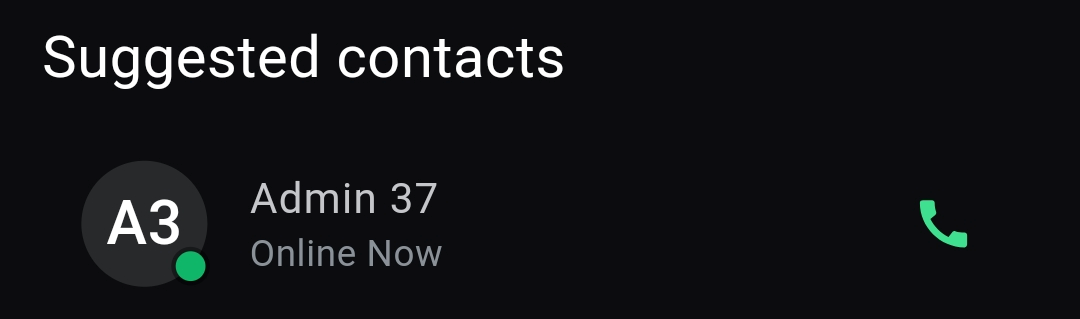
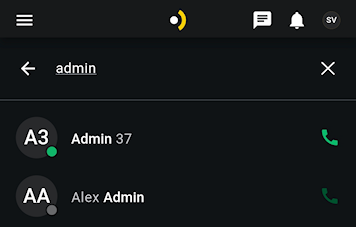
The screen populates as you type based probable matches. Users currently online appear with a green dot. Use the buttons to search for ALL users or only ACTIVE users.
2. Tap the Phone icon of any online user to initiate a call.

The phone rings for 30 seconds or until the connection is either established or one of you taps the disconnect button.
The phone rings for 30 seconds or until the connection is either established or one of you taps the disconnect button.
To make a public telephone call
1. Tap Menu > Telephone.
The Telephony page opens to the Suggested Contacts page.
The Telephony page opens to the Suggested Contacts page.
2. Tap the Dialer tab.

If you have access to the public telephone network, then the Dialer screen opens.
If you have access to the public telephone network, then the Dialer screen opens.
3. Enter the phone number to call and then click the Call button.
The phone rings until the connection is either established or you tap the disconnect button.
The phone rings until the connection is either established or you tap the disconnect button.
To view call logs
1. Tap Menu > Telephone
The Telephony page opens to the Suggested Contacts.
The Telephony page opens to the Suggested Contacts.
2. Tap the Phone Logs tab.

The Phone Logs page opens. Calls are listed newest to oldest from top to bottom. The arrows at the left of the call indicates incoming or outgoing calls as shown below:
The Phone Logs page opens. Calls are listed newest to oldest from top to bottom. The arrows at the left of the call indicates incoming or outgoing calls as shown below:
Red text and broken arrows indicate a rejected call. | |
Incoming Call You rejected User One | 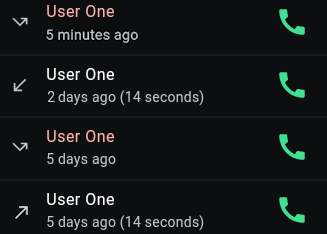 |
Incoming Call You accepted User One. | |
Outgoing Call User One rejected your call | |
Outgoing Call User One accepted your call. | |
White text and straight arrows indicate the call was connected. |
To initiate a call with the another user, tap the Phone button.