Creating an Intercom Channel
Use the following procedure to create an Intercom Channel.
Important: The people you add to the intercom Channel receive a notification that a new channel has been added. The new channel appears in their Menu > Channels page and is immediately available for activation, but initially inactive.
To create an Intercom channel
1. Tap Menu > Channels.
The Channels page opens.
The Channels page opens.
2. Tap the Add icon.

The Create Intercom Channel screen opens.
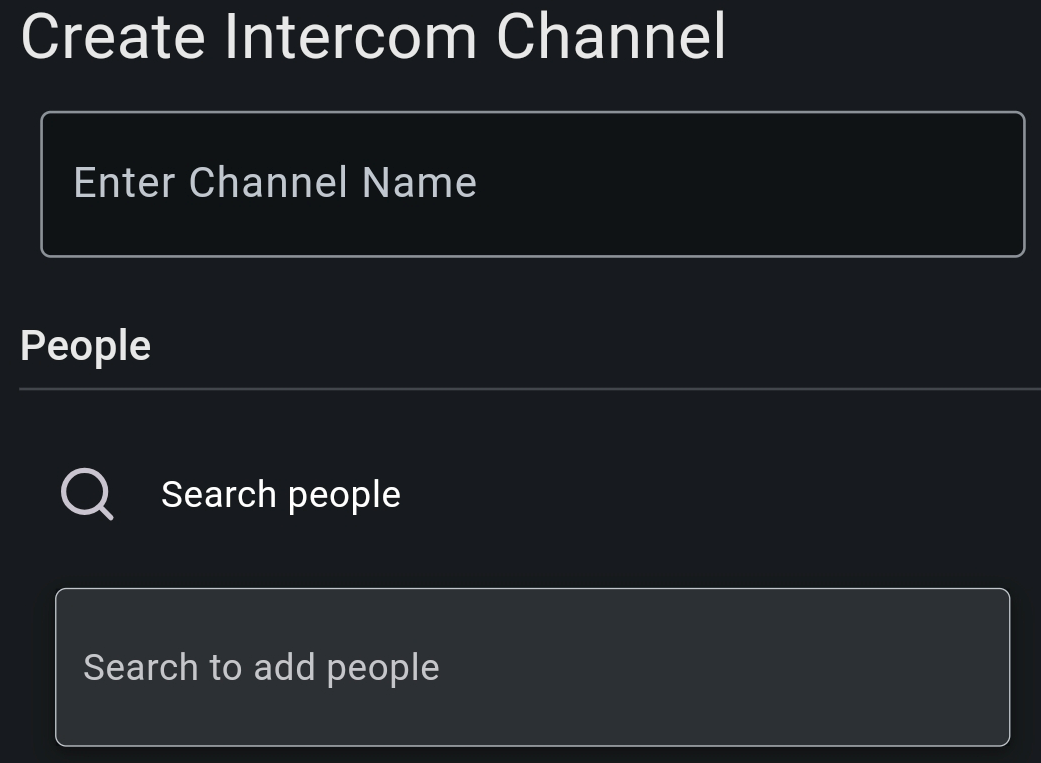

The Create Intercom Channel screen opens.
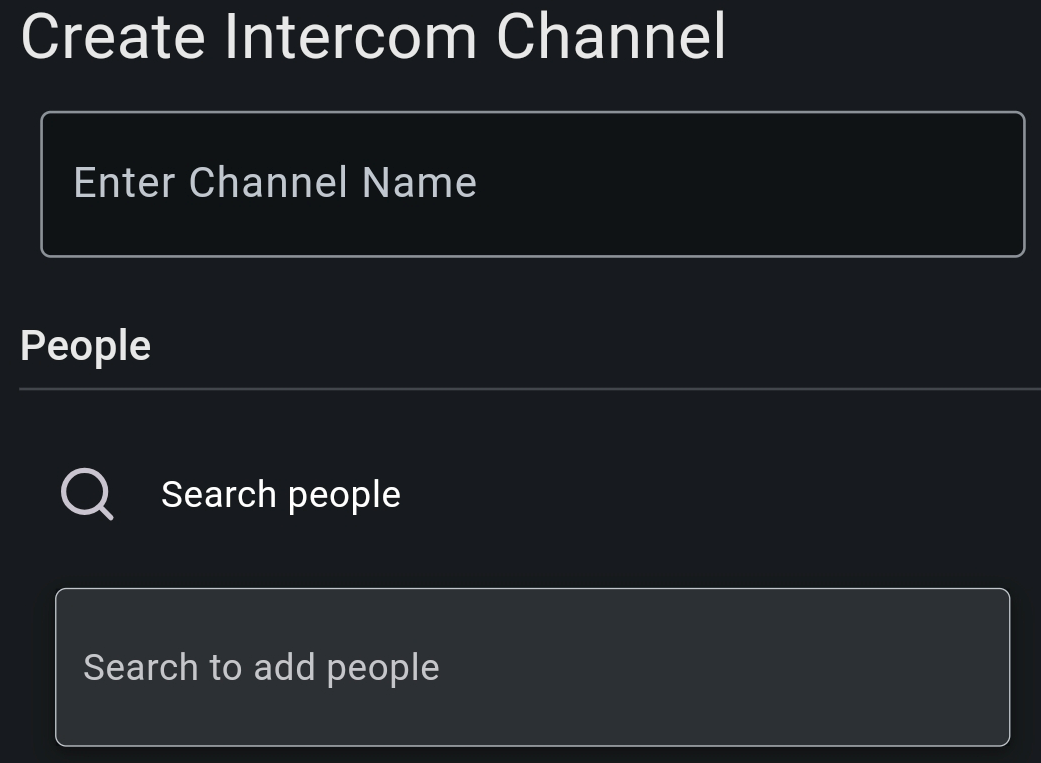
3. In the Enter Channel Name field, enter a name for this channel. This name is visible to members of the channel. Follow your organization’s naming conventions.
4. In the People Search field, enter the name of the user you wish to add. As you type, ICE Mobile presents you with a list of similar names. In the list, tap to select the people you want on the Intercom channel.
5. Tap the Create button.
The new Intercom Channel is added to the channel list and appears in the Home > Channels tab for all users added to the channel. Users do not need to accept the Channel, and it is active immediately.
The new Intercom Channel is added to the channel list and appears in the Home > Channels tab for all users added to the channel. Users do not need to accept the Channel, and it is active immediately.