Importing a Mission
When another user shares a Mission with you, they may present their phone for you to scan a QR code, or they may send you the file as an attachment to a message. To use the Mission, you must import it into the ICE Mobile application on your device.
Note: If a Mission of the same name already exists on your device, then you will be notified.
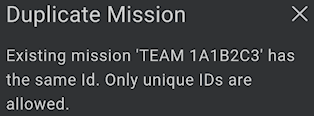
In the Menu > Tactical page, Locate the Mission of the same name and tap the Delete (trash can) icon. After deletion, re-import the Mission.
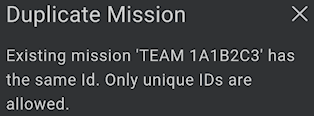
In the Menu > Tactical page, Locate the Mission of the same name and tap the Delete (trash can) icon. After deletion, re-import the Mission.
To import a mission
1. Tap Menu > Tactical.
2. Tap the Add (plus) icon.


3. Select from the following options:
Point your camera at the QR code to scan and import the Mission. ICE Mobile automatically prompts you for import permission once it has identified a Mission QR code.
Navigate the folder structure of your device to select a Mission file for import. All mission files use the .ice extension and are typically located in folders such as Documents, Downloads, or Attachments. If you cannot locate the .ice file, try returning to the application you obtained it from and downloading or saving it in a known location on your device.