ICE Administrative Environments
To follow the instructions in this guide, you will need access to the software environments described in this section.
ICE Desktop/Web
Logging in to ICE Desktop or Web with an administrator account or an account with administrative privileges, changes the Settings interface from user to admin. The admin interface provides access to the ICE Server, allowing for configuration and management of ICE Server components. Many of the instructions in this guide rely on the ICE Desktop admin environment.
Note: Instructions for installing and operating the ICE Desktop application are available in the ICE Desktop User Guide.
To access the ICE Desktop admin settings
1. Log in to ICE Desktop or Web using an admin account or an account with administrative privileges.
2. In the title bar, click the Settings icon.

The administrative settings window opens, providing you access to the admin interfaces.
The administrative settings window opens, providing you access to the admin interfaces.
ICE Agent
The ICE Agent is a downloadable component with a command line interface that runs on Linux, Windows, or Mac operating systems. ICE Agent is used to install and manage external (or satellite) server components including Rallypoints, Patch Servers, and Static Reflectors. You can obtain the ICE Agent from the Support Center > Downloads section of the Instant Connect Support portal at: https://support.instantconnectnow.com/
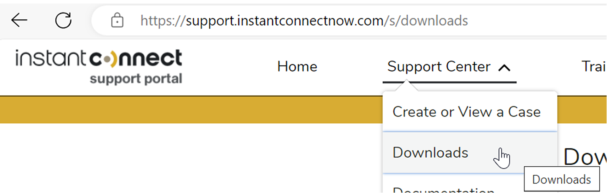
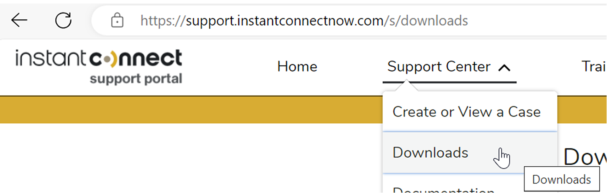
For instructions and commands see ICE Agent Operation.