Importing Channels from a .CSV File
The following instructions assume you have a valid .CSV file containing a list of channels to upload. If you do not have a channel bulk import .CSV file, then refer to the previous section.
To import channels from a .CSV file
1. Navigate to Settings > Channels.
2. Click Import Channels.
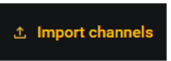
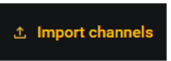
3. Locate and select the .CSV file to upload, then click the Load File button.
4. Click the Next button.
5. Use the Step 2 Preview page to verify the .CSV is correct.
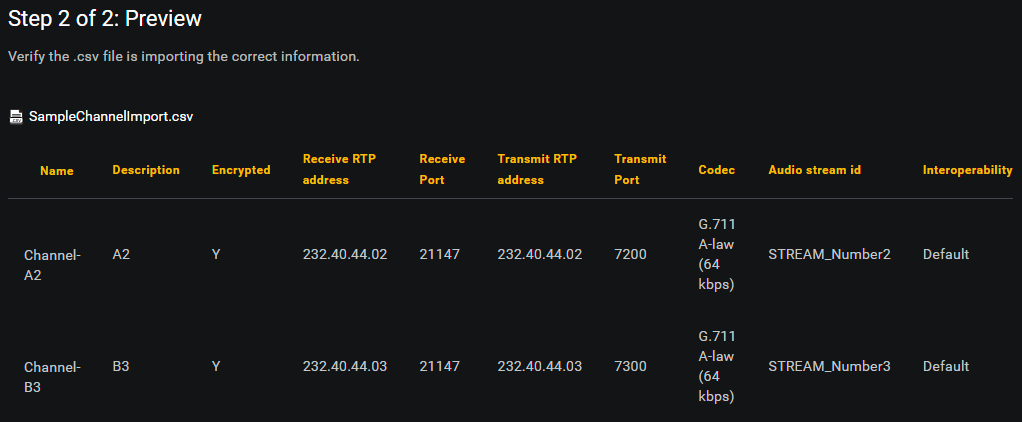
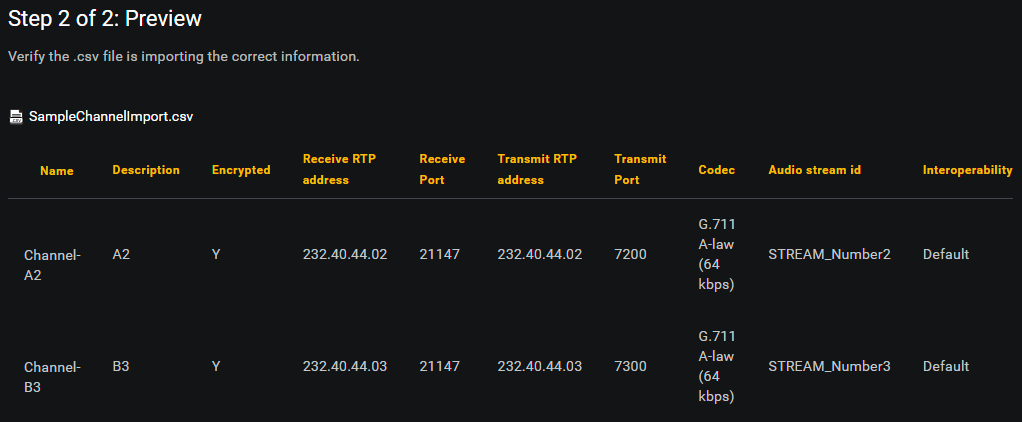
6. Click the Import button.
A message appears indicating the channels were imported successfully. All imported channels now appear in the Assigned channels list.
A message appears indicating the channels were imported successfully. All imported channels now appear in the Assigned channels list.