Importing People from a .CSV File
After creating a .CSV file in the Creating a Bulk User Import .CSV File section, use the following instructions to upload the file.
To import people from a .CSV file
1. Navigate to Settings > People.
2. At the bottom of the People list, click Import People.
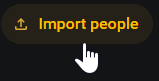
A 3-step import process begins.
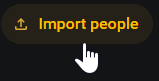
A 3-step import process begins.
3. In Step 1 of 3, click the Select .CSV file button.
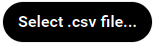
4. Locate and select the .CSV file to upload, then click the Load File button.
5. In Step 2 of 3, enter a domain name. This name is appended to the names of all imported users. Users will require the domain name to log in. For example, if you specify 'MyIceServer.org,' then a user with the name 'John' must enter John@MyIceServer.org to log in. You must notify your users of this domain name.
6. Click the Next button.
7. In Step 3 of 3, use the data preview to verify the .CSV format is correct and then click the Import button.
A message appears indicating the success or failure of the import.
Successfully imported People appear in the Settings > People list.
A message appears indicating the success or failure of the import.
Successfully imported People appear in the Settings > People list.