Managing Archived Recordings
ICE installs with one Archiver Server automatically configured to handle the storage of audio transmissions from recorded channels. To add additional Archiver Servers for redundancy see Managing Archiver Servers.
Audio recordings created from recorded channels are stored in the Archived Recordings page for review and download. Use the fields at the top of the page to filter the list by any combination of channel, user, start date/time, and stop date/time.
Each recording provides controls for playback, download, and information.


With a linguistic service active, recordings include transcribed text under the audio stream.

Linguistic services are configured in the Settings > Organization > Linguistics tab. Transcriptions of channel audio are included when a linguistic service is configured

Linguistic services are configured in the Settings > Organization > Linguistics tab. Transcriptions of channel audio are included when a linguistic service is configured
To view archived recordings
1. Navigate to Settings > Archived Recordings.
Recordings appears listed according to the last filter used.
Recordings appears listed according to the last filter used.
2. Using the filters at the top, configure the display of recordings on the screen to the desired channel or user at the designated starting (from) and ending (to) date and time.
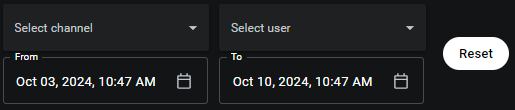
The list updates to display recordings matching each filter changes.
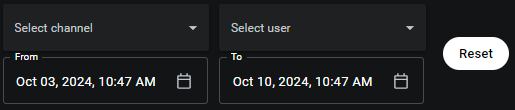
The list updates to display recordings matching each filter changes.
Note: The Reset button clears channel and user selections and sets the To date to the current date and the From date to 7 days prior.
To delete archived recordings

Archived recordings older than the specified number of days are deleted.
To enable recording for a channel
Note: If Rallypoint is disabled for a channel, then Archived Recording is unavailable.
1. Navigate to Settings > Channels.
2. Edit the channel.
3. Select Recorded.
The audio activity on this channel will now be recorded. The archived recordings will be available in Settings > Archive Recordings.
The audio activity on this channel will now be recorded. The archived recordings will be available in Settings > Archive Recordings.
To download archived recordings
1. Navigate to Settings > Archived Recordings.
2. Use the filters at the top of the screen to locate the recording in the list on the page.

3. Click the Download button to the right of the recording to download.

A file browser opens.

A file browser opens.
4. Specify the location and/or name and save the file.