Configuring Client High Availability
This section explains how to configure a reconnection strategy to ensure high availability for your clients. When an ICE client loses connection, it attempts to reconnect with an ICE Server according to its Reconnect Strategy. You can specify the endpoints (ICE Server FQDNs) and the Reconnect Strategy.
To configure high availability
1. Log in to ICE Desktop using an account with administrative privileges.
2. Navigate to the Settings > Organization > High Availability section.
3. In the High Availability section, make the following modifications:
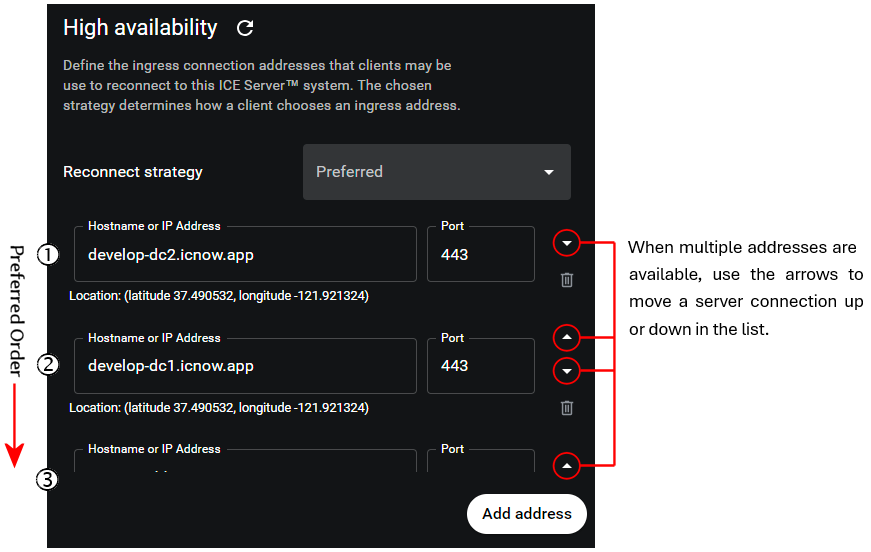
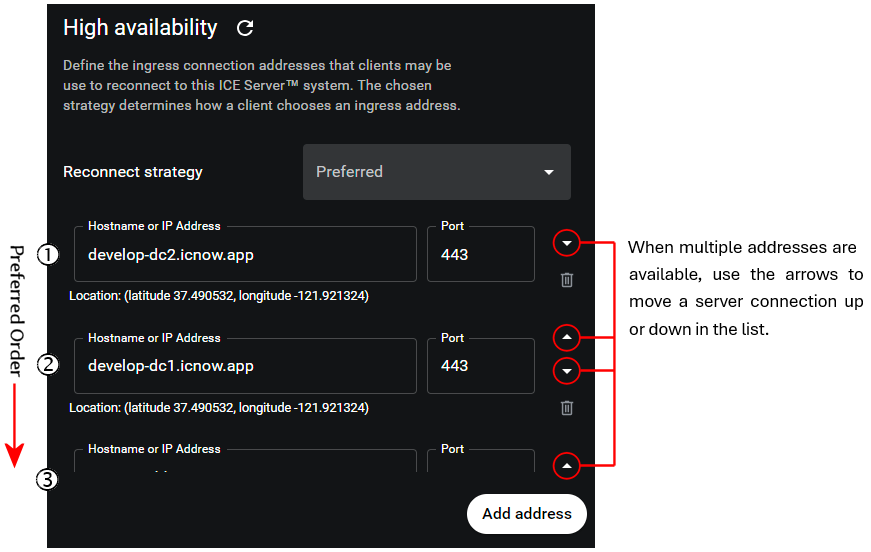
A. In the Reconnect Strategy menu, select the reconnection strategy ICE clients will use to determine which endpoint to connect with when the client has lost its active connection. Note that once a client has connected, it will remain with that connection until the connection is lost. Clients do not automatically change servers if higher priority servers becomes available.
Clients attempt connection to the endpoints in order of preference from top to bottom. On failure, clients proceed to the next address on the list and continue until a connection is made.
Clients attempt to connect to the endpoint in the closest geographic proximity. When geolocation is unavailable, the client connects by preference, (as defined above).
Clients attempt to connect with random endpoints until a connection is made. Location and preference are not considered.
Clients only attempt connection with the endpoint specified in the Server Address field on the login page.
B. In the Hostname or IP Address field and in the Port field, you may optionally click into the fields and modify the existing entries. They will not be live until you click Save.
4. Specify the geographic location of the ICE Server using the map.
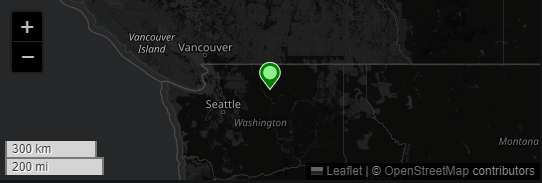
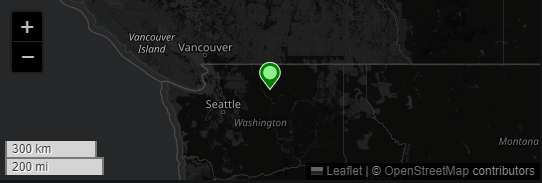
5. Click the Save button at the bottom of the page.
A Success/Fail banner appears.
A Success/Fail banner appears.