Editing a Workflow
Existing Workflows may be modified or deleted through the Workflows list.
To edit a workflow
1. Navigate to Settings > Workflows.
2. In the list of Workflows, click the Active button to deactivate the Workflow to edit.
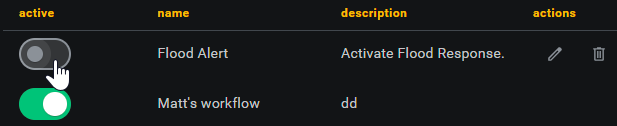
Active Workflows cannot be edited or deleted. To edit a Workflow, first click the Active button to deactivate the Workflow. Deactivated Workflows ignore their Triggers and perform no actions but remain for reactivation unless deleted.
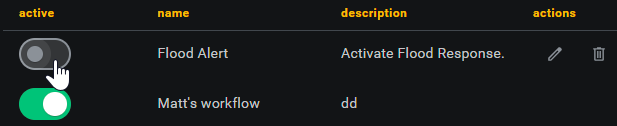
Active Workflows cannot be edited or deleted. To edit a Workflow, first click the Active button to deactivate the Workflow. Deactivated Workflows ignore their Triggers and perform no actions but remain for reactivation unless deleted.
3. Click the Edit (pencil) icon of the Workflow to edit.
The Edit Workflow Automation Rule screen opens.
The Edit Workflow Automation Rule screen opens.
4. Edit the fields as needed and then click the Update button at the top of the page.