Configure ICE Server for LDAP
To configure LDAP
1. Navigate to the Settings > Organization > Authentication tab.
2. In the Select Authentication Mechanism menu, click LDAP.
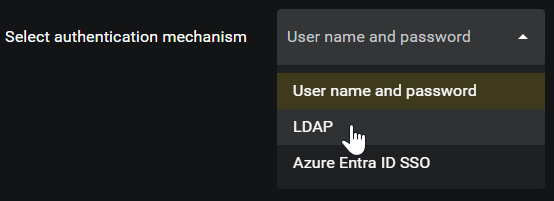
The LDAP fields appear on the page.
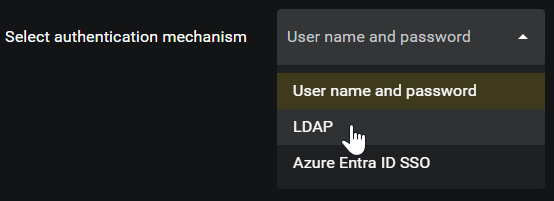
The LDAP fields appear on the page.
3. In LDAP System Configuration, enter the following information:
A. Select Cache LDAP Credentials to store a cached local copy of the credentials for user authentication when LDAP servers are disconnected. If this feature is off, users cannot login to ICE unless the LDAP Server is active.
B. In LDAP URL, enter ldaps:// or ldap:// followed by the URL of the server responding to LDAP search requests.
C. In Search Base, enter the starting point for the Active Directory search performed in the Search Filter. Search Base must be the top node of the AD tree for ICE Server users. All AD users to have ICE Server access must belong to the same LDAP directory tree or sub-tree. For detailed instructions see Understanding LDAP Search Filters.
D. In Search Filter, enter the LDAP search query to search for users based on LADP attributes. You will require understanding of the LDAP Active Directory tree to successfully target the file location of the ICE Users to authenticate. For detailed instructions see Understanding LDAP Search Filters.
E. In UPN Domain, enter the domain name of the Active Directory Server, or an alternate UPN name. ICE Server can only map to one userPrincipalName domain at a time.
4. In LDAP Field Mapping, enter the following information:
Note: The names of the fields specified below are default names and may vary on your system. For example, 'givenName' may be 'gn' on your system. Ensure the correct fields are matched.
A. In First Name, enter givenName.
B. In Last Name, enter sn.
C. In Alias, enter displayName.
D. In Username, enter userPrincipalName.
5. Click the Save button.