Assigning License Blocks
The License Activation section of the Settings > License > Tactical tab displays the server address and license ID used to activate a tactical license in a block.
Desktop License Blocks
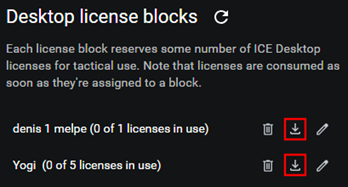 Click the Download icon to download the license file for Desktop license blocks. This activation information is the same for all licenses in the block and can be shared with users via file transfer.
Click the Download icon to download the license file for Desktop license blocks. This activation information is the same for all licenses in the block and can be shared with users via file transfer.Distribute the file to other Desktop users, and they can apply it to their devices in the Settings > Tactical > Tactical License Activation section.
Mobile License Blocks
Click the Edit icon of the Mobile License Block to distribute.
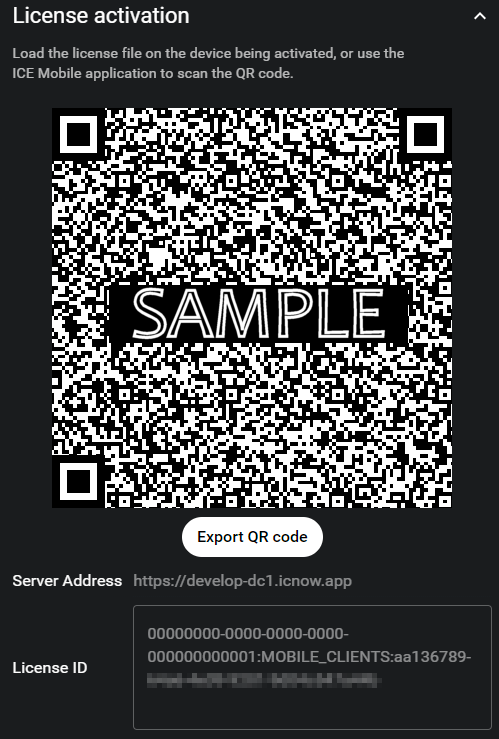
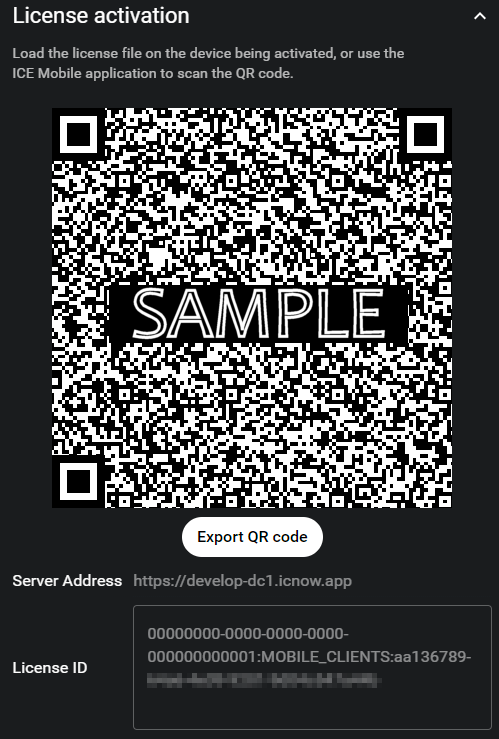
This activation information is the same for all licenses in the block and can be shared with users via QR code. Mobile users can scan the license using the Settings > About page which provides an option for scanning the QR code through the device's camera.
The Export QR Code button saves the QR code as a .png file in the location you specify. You can then treat the QR code as a license and send it to a member of a tactical team. One team member can then display the code while other team members scan it in.
To view or update a tactical license block
1. Navigate to Settings > License > Tactical.
2. Click the Edit (pencil) icon.
The license block's details include the following:
The license block's details include the following:
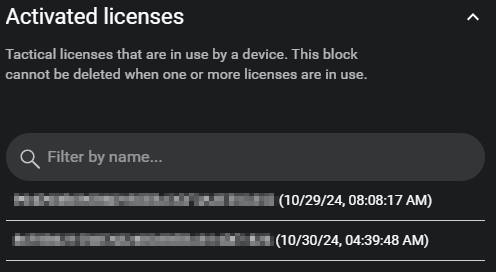
3. Update the license block fields as needed.
4. Click the Save button.
A banner confirms the update.
A banner confirms the update.
To delete a tactical license block
License blocks cannot be deleted if any of their licenses are active.
1. Navigate to the Settings > License > Tactical tab.
2. Click the Delete (trash) button.
3. Click the OK button to confirm deletion.
A banner confirms the deletion.
A banner confirms the deletion.