Restoring a Backup
You can restore a backup from the ICE OS Configuration Wizard. ICE provides multiple methods for restoring a backup.
To restore an ICE Server Database backup
1. In the ICE OS Configuration Wizard, click Backup and Restore.
Select from the following options:
Select from the following options:
A. ICE OS Configuration Wizard
Restore a backup previously stored on the ICE OS Configuration Wizard.
Locate the backup you want to restore and click the Restore button.
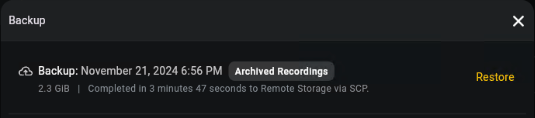
Restore a backup previously stored on the ICE OS Configuration Wizard.
Locate the backup you want to restore and click the Restore button.
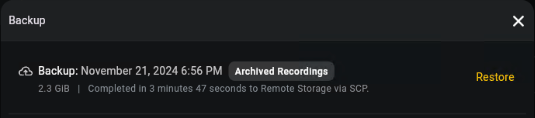
Note: The size of the file only indicates the size of the data it contains. The actual file may be larger.
A. Local Restore:
Restore a local backup of the database from the local machine.
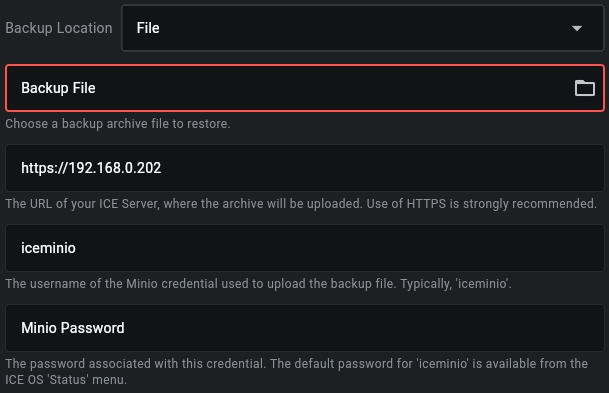
The Minio password for your system is available in Tools >Minio.
Restore a local backup of the database from the local machine.
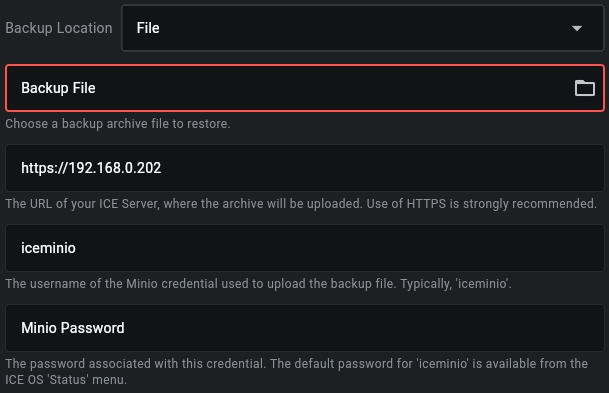
The Minio password for your system is available in Tools >Minio.
B. SFTP / SCP (Secure File Transfer Protocol / Secure Copy Protocol):
Restore a backup from any remote server.
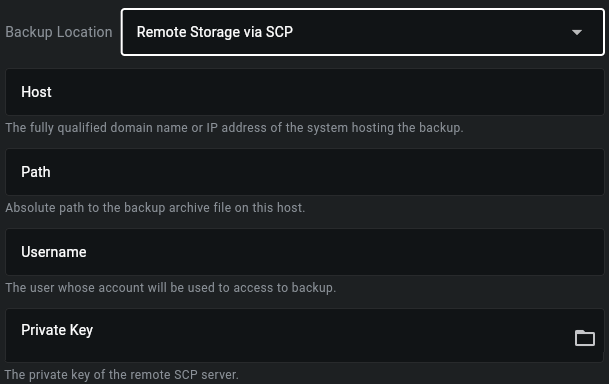
Refer to the SCP_Backup instructions for field details.
Restore a backup from any remote server.
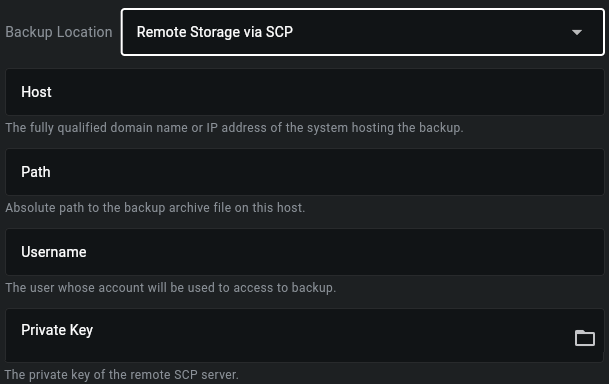
Refer to the SCP_Backup instructions for field details.
Note: A file transfer application such as FileZilla or WinSCP is typically used to manage remote backups, and the fields required can be also obtained from these applications.
C. AWS Restore: Restore a database backup from AWS. You will require the same data you entered when backing up.
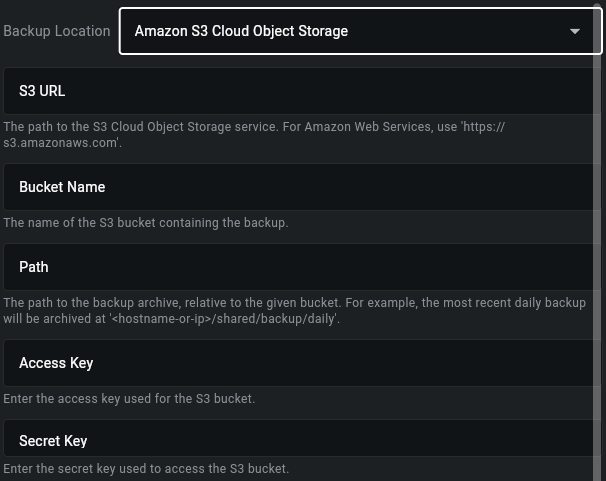
Refer to the AWS S3 Backup procedure for field definitions.
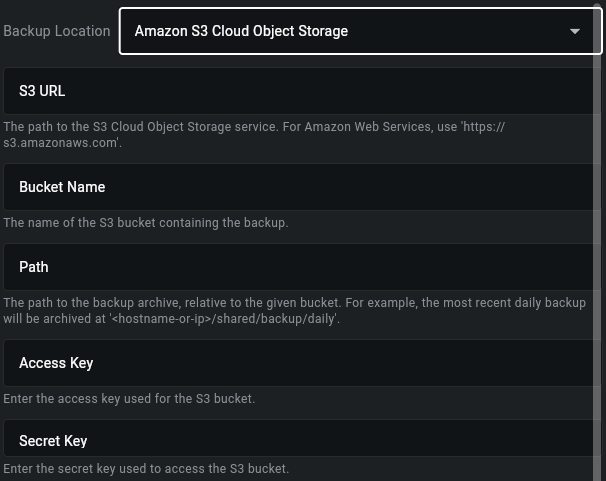
Refer to the AWS S3 Backup procedure for field definitions.
D. Azure Restore: Restore a database backup from Azure. You will require the same data you entered when backing up.
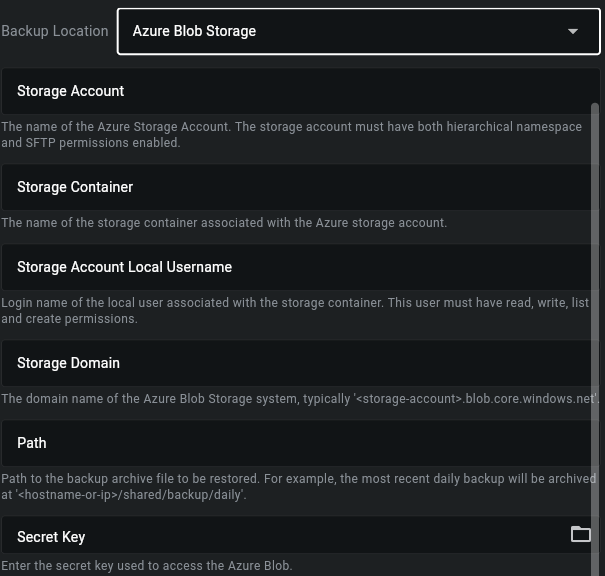
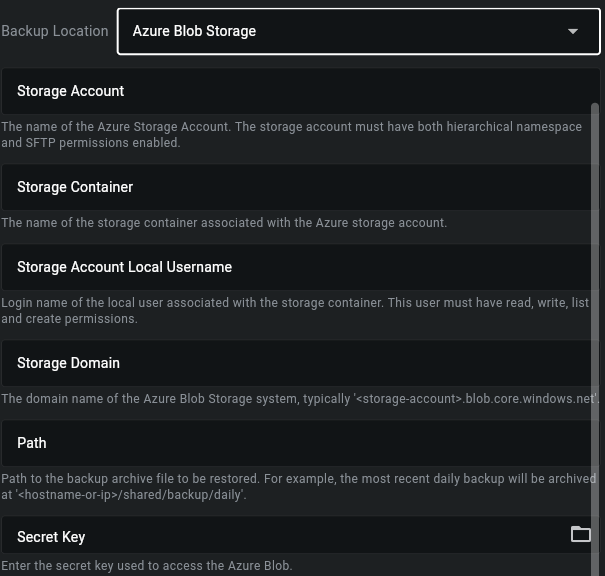
2. Import the private key.
Ensure the key starts with
-----BEGIN RSA PRIVATE KEY-----
and ends with
-----END RSA PRIVATE KEY-----.
Ensure the key starts with
-----BEGIN RSA PRIVATE KEY-----
and ends with
-----END RSA PRIVATE KEY-----.
3. Ensure there is no extra line after -----END RSA PRIVATE KEY----- or the key will not be accepted.
4. Confirm the action to delete and restore the backup.