Creating an Assigned Channel
Only Administrators can create, assign, and manage Assigned Channels. Users cannot add or remove Assigned Channels and rely on the Administrator to perform this task.
To create an Assigned Channel
1. Navigate to Settings > Channels.
2. Click the New Channel button.
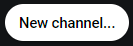
The Create Assigned Channel screen opens.
The Create Assigned Channel screen opens.
3. The channel can be saved as-is and will appear as 'Untitled channel' unless named. The following settings are typically modified. For a full list see Channel Attributes.
A. Name: Provide a name for the channel so that you and users can identify it. Duplicate names are not recommended, but are not prevented.
B. Spoken Language: Translations play or transcribe other languages into the language specified here. Only one Spoken Language (output language) is supported per channel, however, multiple input languages are supported.
D. Add People and/or People Groups to the channel.
4. Click the Save button. A message appears indicating the channel was successfully saved. The new channel now appears in the Assigned channels list.