Message a Group
Groups may contain any combination of channels and users. Sending a message to a Group sends the members of the group (People in the Group) a message, but does not send that message to the members of the channel(s) in the Group. Only actual Group Members receive the message.
To message a group
1. Click the Messaging tab.
2. Click the New Message button at the bottom.
The Messaging screen opens to the CHANNEL tab.
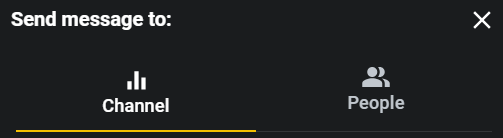
The Messaging screen opens to the CHANNEL tab.
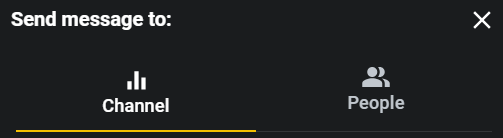
3. Click the People tab.
The screen splits into 2 sections. The top section displays users and the bottom section displays groups. You can identify them by the search boxes at the top of each section.
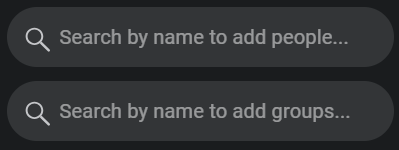
The screen splits into 2 sections. The top section displays users and the bottom section displays groups. You can identify them by the search boxes at the top of each section.
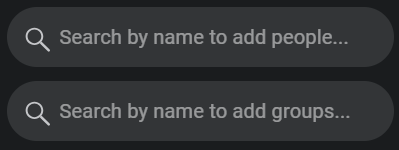
4. Use the + icon to select the groups you want to receive the message.
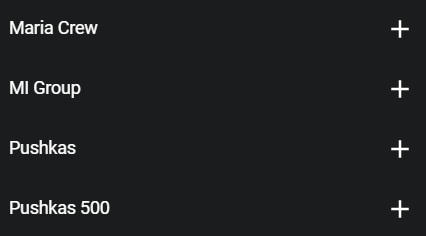
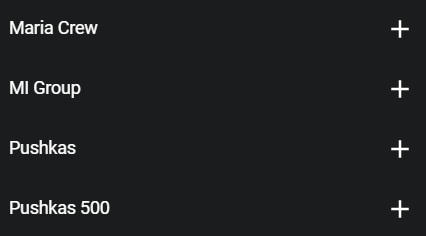
5. Click the New Message button.
6. Enter and send the first message to start the conversation.