Sharing Missions
For other team members to access the Tactical Channels in a Mission, they must first import that Mission to their ICE clients. To import that Mission, it must be shared with them by the creator of the Mission. After creating a Mission, the creator can share the Mission by displaying a QR code or by sending the mission file as an attachment in email or as a file on a USB drive.
To share a mission
1. Click the Share button.

2. The Deflection field opens.
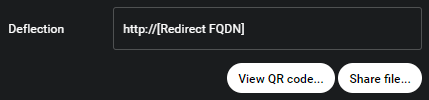
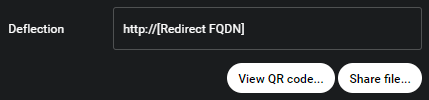
The Deflection field redirects non-ICE scans of this QR code to the address you specify here. This only applies to scanning outside of ICE. If the QR code is scanned by an application other than an ICE client, then it will open the Deflection address. If the QR is scanned by an ICE client, then it will install the Mission. This has no effect if you are sharing a file.
3. Click View QR code or Share File.
Select this option if want to share the Mission with another local device running ICE Mobile. The exchange requires the target device has a camera to scan the Mission QR code presented on your device.
Select this option to download the Mission file to your device for transmission using any file transfer method available to the device.
4. Encryption
After selecting either of the options above, the encryption option appears. If you elect to add password protection, then any user importing this Mission must also provide the correct password in order to import the QR code. If you do not add password protection, then anyone with the file or QR code may import the mission. Either enter a password and select OK, or skip entering a password and select No, thanks.
After selecting either of the options above, the encryption option appears. If you elect to add password protection, then any user importing this Mission must also provide the correct password in order to import the QR code. If you do not add password protection, then anyone with the file or QR code may import the mission. Either enter a password and select OK, or skip entering a password and select No, thanks.
5. The Mission is Shared according to your selection:
If you selected the QR Code option, then the QR code appears on your screen. It may be scanned directly from the screen or saved as an image file that can be shared via email, hard copy, or any other method.
If you selected Share file, option, then a file explorer window opens allowing you to name the mission file and select a location for download. The downloaded mission file can be shared via email, hard copy, or any other method.