Geofencing
To create or edit a geofence trigger
1. Click + CREATE NEW WORKFLOW RULE.
2. Provide the Rule Name and Rule Description.
3. In the Event Type menu, select Location.
The Previous Geofences menu appears.
The Previous Geofences menu appears.
4. If you are editing an existing geofence, then select a previous geofence. To create a new geofence click + CREATE GEOFENCE. The Geofence map opens.
Note: If you are creating a new geofence, there will not be any boundaries, and the map displays the world. You may need to zoom out several times to locate a familiar location. Skip the following section that applies to editing and proceed to Step 6.
5. If you are editing an existing geofence, the selected geofence should be visible onscreen. If not, drag the map so that its boundaries are visible and then proceed as follows:
A. Click the Edit button.
B. Click and drag any node in the geofence to move it.
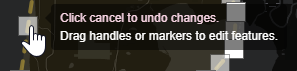
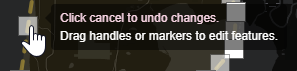
C. The white nodes are control nodes, and the gray nodes are satellites.
D. Click once on any gray satellite node to toggle the creation of satellite nodes on either side and convert the gray node to a white control node.


E. Click once on any white control node to collapse its satellites, straight its boundary, and convert the white node into a gray node.
F. Once you are done editing, click the Save button. The edited geofence is now active.
6. If you are creating a new Geofence, use the map to locate the area so that you can see the entire boundary you want to fence on the map. Proceed with the following instructions:
A. Click the Draw Fence button.
B. Locate the point to start drawing your boundary and click once to begin drawing.
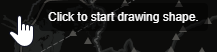
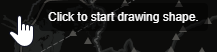
C. Move your mouse to the next location on the map. Note the blue dotted boundary line follows your mouse as you move. When you have located the next point where your boundary angles or turns, click to add a point.
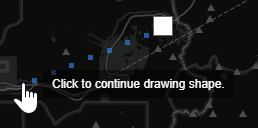
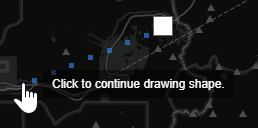
D. Continue adding points to the boundary until you return to the first point.
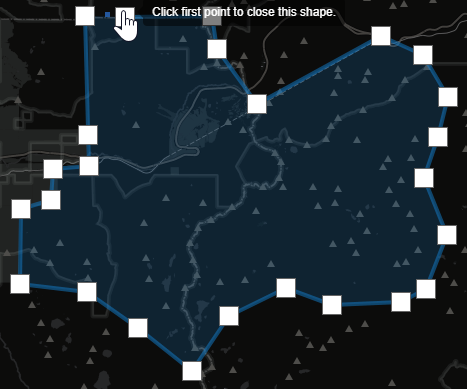
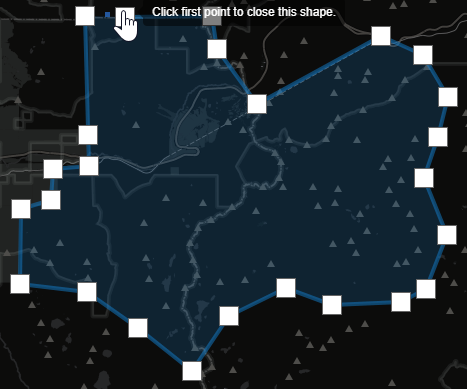
E. Click the first point of your boundary to complete the geofence.
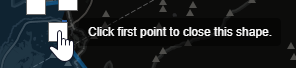
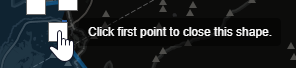
F. Click the Done button.
7. You can now Save, Edit, or Delete this geofence.