Launching the Wizard
A valid URL and access code is required to launch the ICE OS Configuration Wizard. The following procedure assumes you have the URL to the wizard and the access code. If you do not, see Accessing the ICE OS Configuration Wizard for instructions.
To launch the ICE OS Configuration wizard
1. Open a browser and enter the URL to the ICE OS Configuration Wizard on the VM.
Note: From the browser, you may get a 'Your connection is not private' warning, please advance past that.
2. Click the Verify Connection button.
The Browser Access Code window opens.
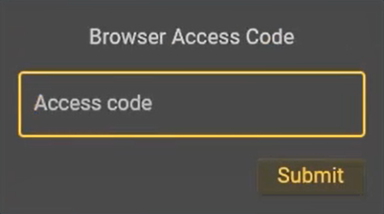
The Browser Access Code window opens.
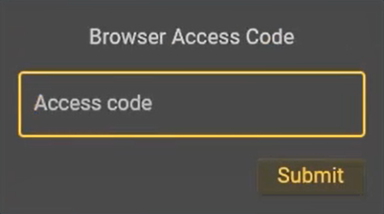
3. In the Access code field, enter the access code and then click Submit.
The ICE OS Configuration Wizard launches.
The ICE OS Configuration Wizard launches.