Map Operations
The Home > Map tab displays the location of users that are reporting their location. ICE Mobile location sharing is turned on by default, and your location is visible to others unless sharing is turned off, or you are disconnected, or your location cannot be found by your device.
Required:
The Map only opens if Share Location is active. The settings for location sharing are located in the Menu > Settings > Location Tracking section. See Configuring Map Location Tracking.
To display the Map screen
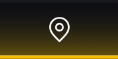
Note: If location sharing is disabled, the Map is also disabled. See Configuring Map Location Tracking.
To zoom in on a group
To contact a person on the map

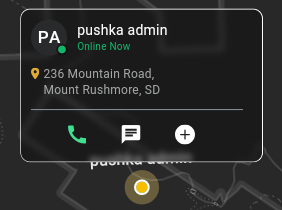 |
To filter a search by channels
1. Tap the Select Channels (Filter) button.

The Select Channels screen opens.

The Select Channels screen opens.
2. Select the channels to appear on the map and then slide the screen down to close it.
All users on the selected channels now appear on the map.
All users on the selected channels now appear on the map.