Activating/Deactivating Channels
Active channels appear as Channel Panels on the Menu > Home > Channels tab. Active channels function as expected for their channel type and configuration, transmitting and receiving communication.
Inactive channels no longer appear in the Menu > Home tabs, and do not function for communication. This includes alerts, notifications, and text messages.
Inactive channels may remain for reactivation based on type:
Inactive Assigned Channels remain for reactivation until deleted by an administrator.
Inactive Intercom Channels remain until you leave them or deleted by their creator.
Inactive Intercom Channels you created remain until you delete them, or until all users including you have left the channel.
To toggle channel activation
1. Tap Menu > Channels.
Clearing or selecting the Assigned, Intercom, or Mission box toggles activation of all the channels. Clearing or selecting a single channel box toggles activation of that channel only.
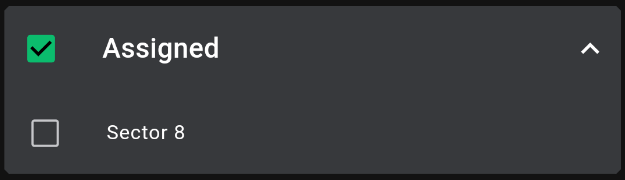
Clearing or selecting the Assigned, Intercom, or Mission box toggles activation of all the channels. Clearing or selecting a single channel box toggles activation of that channel only.
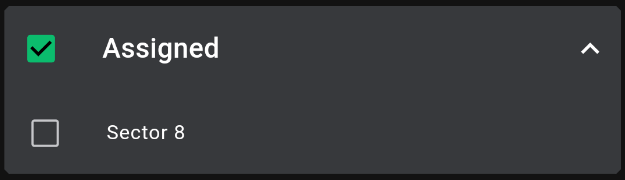
2. Tap to select the channels you want active. Clear selections on the channels you want deactivated.
Clearing or selecting the Assigned, Intercom, or Mission box toggles activation of all the channels. Clearing or selecting a single channel box toggles activation of that channel only.
Clearing or selecting the Assigned, Intercom, or Mission box toggles activation of all the channels. Clearing or selecting a single channel box toggles activation of that channel only.
3. The channels you activate appear in the Menu > Home page under the Channels tab.