Creating a Tactical Channel
The following procedure explains how to create and add a Tactical Channel to a Mission using the default configuration as specified in Mission Settings. Tactical Channels only exist as part of a Mission.
Note: The process for creating a Tactical Channel and adding a Tactical Channel are identical. You cannot add existing Tactical Channels to a different Mission. Tactical Channels are specific to their Mission and associated with their Mission file.
Important: Changes made to Missions, including the addition, deletion, or modification of Tactical Channels, do not automatically propagate. To update users, you must share the updated Mission with them. See Sharing a Mission.
To create a Tactical Channel
1. Tap Menu > Tactical.
2. In the Mission to receive the new channel, tap the Expand icon to expose the Tactical Channels.

3. Tap the New Channel button.
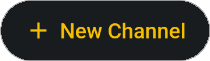
The Create Tactical Channel screen opens.
The Create Tactical Channel screen opens.
4. In the Name field, enter a name for this channel.
5. In the Description field, optionally enter a description for this channel.
6. Leave all other settings at default and tap the Create button.
All other settings are defined in the Editing a Tactical Channel procedure, (next section).
The new channel appears below its Mission and is ready for sharing as-is, but additional modifications are available.
All other settings are defined in the Editing a Tactical Channel procedure, (next section).
The new channel appears below its Mission and is ready for sharing as-is, but additional modifications are available.