Georedundant Deployments
If you are configuring your ICE Server for georedundancy, then continue with the steps in this section.
Note: Georedundant configuration requires easy access to both the DC1and DC2 Wizards. If possible, keep both screens logged-in and available. You will need to switch between them while following the instructions in this section.
To complete georedundant setup of DC1 and DC2
1. Restart Kafka Message Replication (DC1)
A. Navigate to the DC1 Finish screen and open the Tools popup by clicking on the wrench icon ( ) in the top, right of the wizard.
) in the top, right of the wizard.
B. From the Tools popup, scroll through the list of tools, and select Restart Kafka Message Replication. A message will display indicating when the tool has begun and when it has finished.
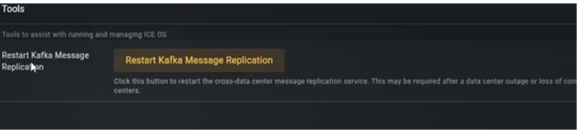
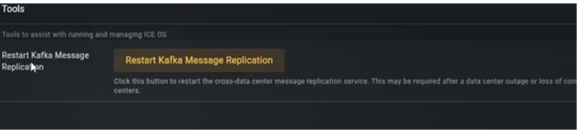
C. Open the Status dropdown and verify the Geo Kafka mirror Replication pod is green.
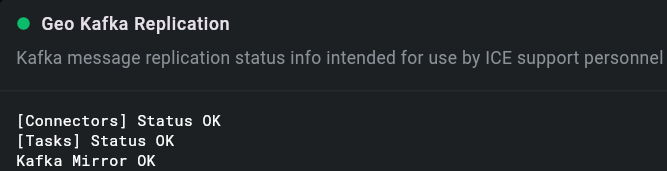
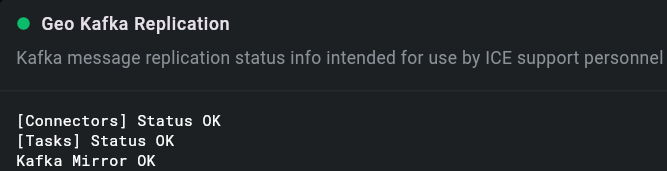
Note: If the pod does not turn green, then rerun the Restart Message Replication tool (repeat step 2 above). If the pod still does not turn green, then halt the upgrade process and contact Instant Connect Technical Support.
2. Restart Kafka Message Replication (DC2)
Navigate to the DC2 Finish screen and run the Restart Kafka Message Replication tool, just as you did for DC1, including verifying the Geo Kafka mirror Replication pod is green.
Note: If the pod does not turn green in DC2, first return to DC1 and rerun the tool, then return to DC2 and rerun the tool. If the pod still does not turn green, then halt the upgrade process and contact Instant Connect Technical Support.
3. Data Center Resync and Datacenter Reindex (DC1 & DC2)
A. Click the Gear icon in the top right corner.
The Tools menu opens.
The Tools menu opens.
B. Click DC1 Data Center Resync
Wait 2 minutes and verify the Kubernetes pod status is green before proceeding to the next step.
Wait 2 minutes and verify the Kubernetes pod status is green before proceeding to the next step.
C. Click DC2 Data Center Resync.
Wait 2 minutes and verify the Kubernetes pod status is green before proceeding to the next step.
Wait 2 minutes and verify the Kubernetes pod status is green before proceeding to the next step.
D. Click DC1 Database Reindex
Wait 2 minutes and verify the Kubernetes pod status is green before proceeding to the next step.
Wait 2 minutes and verify the Kubernetes pod status is green before proceeding to the next step.
E. Click DC2 Database Reindex.
Wait 2 minutes minimum before continuing. In the Status menu, click Jobs. Ensure the job is green. The data center is synchronized.
Wait 2 minutes minimum before continuing. In the Status menu, click Jobs. Ensure the job is green. The data center is synchronized.
Job Status
Once completed, the status of each job should be green. If any jobs remain red, contact the Instant Connect Support Team.
The Georedundant ICE Server upgrade is now complete.
