A. Update RallyPoints
1. Identify the old RallyPoint Group assigned to all of your channels and set it as the Default RallyPoint Group if it is not set automatically.
Important: If the default Rallypoint Group is deleted, then any channels assigned will be disconnected. Contact support@instantconnectnow.com for bulk channel assignment instructions. To update new Rallypoint Group for operation with Patch/Reflector Servers and/or Telephony Servers see Fix Broken RallyPoint Connections.
For Example, if your old RallyPoint was named 'Mesh-RP,' then a RallyPoint Group of the same name will exist. Enable Default RallyPoint option for this group.



After setting the Group to default, the default tag appears next to the group name.


2. If the previous 3.5 system had individual DC1 & DC2 Rallypoint entries, you will need to delete their newly created RallyPoint Group(s) in numerical order. Use the following instructions:
A. First Delete the default-rallypoint-dc1 group
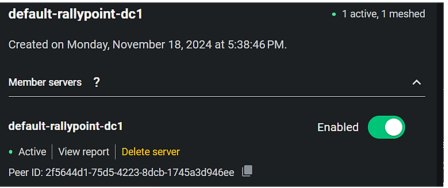
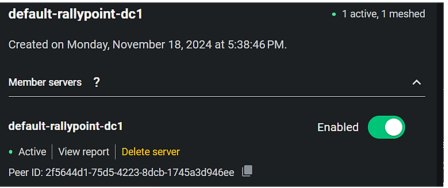

B. Once this group is deleted, the DC1 RallyPoint should appear in Active state as Member Server in the Default Mesh-RP RallyPoint Group.
C. Once DC1 is Active, delete the default-rallypoint-dc2 Group.
The DC2 RallyPoint should appear in Active state as Member Server in the Default Mesh-RP RallyPoint Group within a few minutes.
The DC2 RallyPoint should appear in Active state as Member Server in the Default Mesh-RP RallyPoint Group within a few minutes.
3. Once both DC1 and DC2 RallyPoints are updated and in an active state inside the Default RallyPoint Group, delete the Mesh-RP member server which is in error state inside the Group. 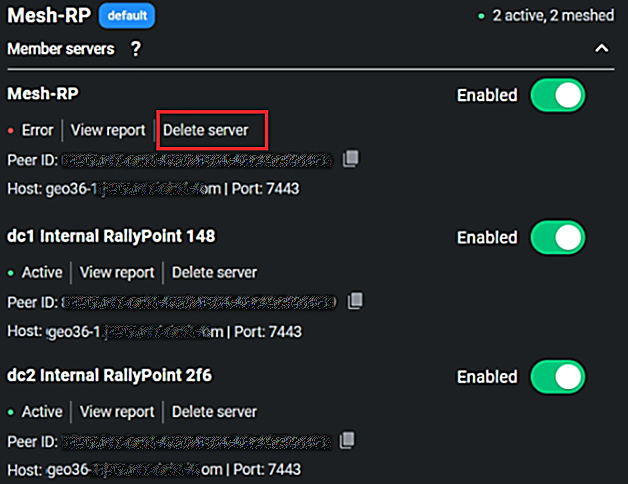
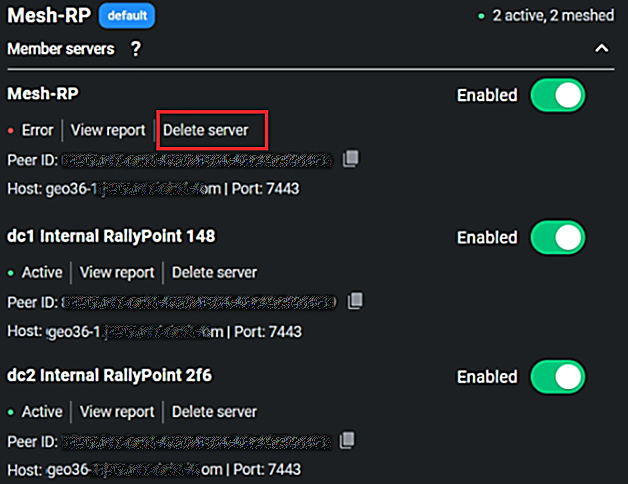
4. Once deleted, the properly configured DC1 & DC2 RallyPoints should appear under Member Servers in the Default RallyPoint Group.
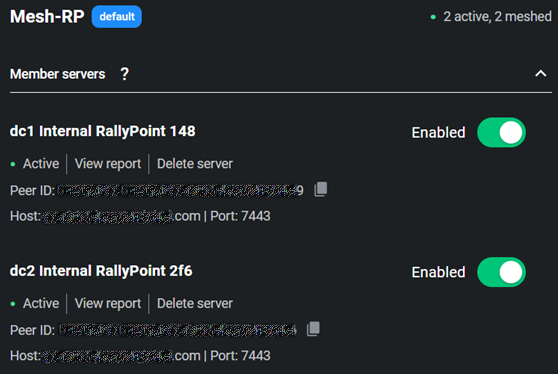
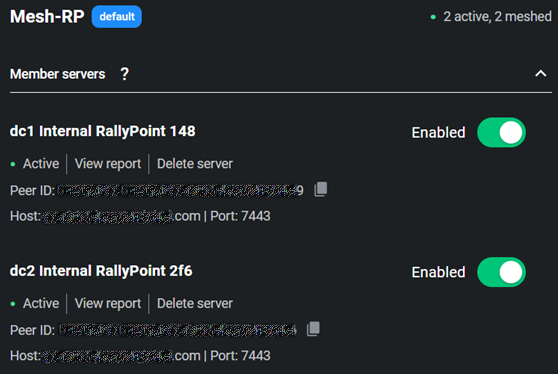
5. Replace all External RallyPoints:
A. Deploy a new RallyPoint Group using the 3.6 ICE Agent, and set the Group as Default.
B. Verify that all channels previously assigned to external RallyPoints are correctly assigned to the newly created RallyPoint Group.