C. Update Patch Servers
The upgrade process will have created two Patch Server Groups, one for DC1 and other for DC2. Use the following instructions to update your Patch Servers and place them in redundant group configurations.
To update patch servers
1. In ICE Desktop, navigate to Settings> Patch Servers.
2. In the DC1 Patch Server Group, click the Set as Default button.
3. In the DC2 Patch Group, click Delete Group and verify the deletion.
DC2 Patch Server will come back up as a Standby server in the DC1 Patch Group.
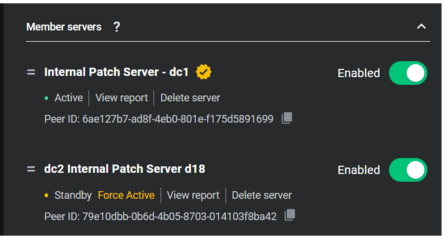
DC2 Patch Server will come back up as a Standby server in the DC1 Patch Group.
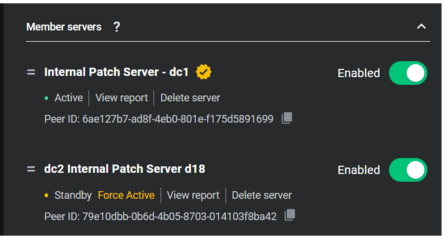
4. Once DC2 appears in Standy, click Delete Server in the Internal Patch Server-dc1.
The DC2 Patch Server will become Active, and the DC1 Patch Server will come back up as standby.
The DC2 Patch Server will become Active, and the DC1 Patch Server will come back up as standby.
5. Optionally click the Force Active Button to force the activation of the DC1 Patch. This then causes the DC2 Patch Server to enter Standby.
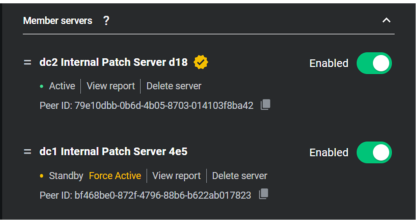
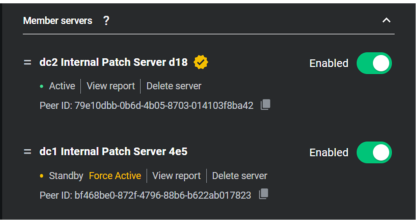
6. For External Patch Servers, deploy a new Patch Server Group using the 3.6 ICE Agent file from support portal, and set the Group as Default.