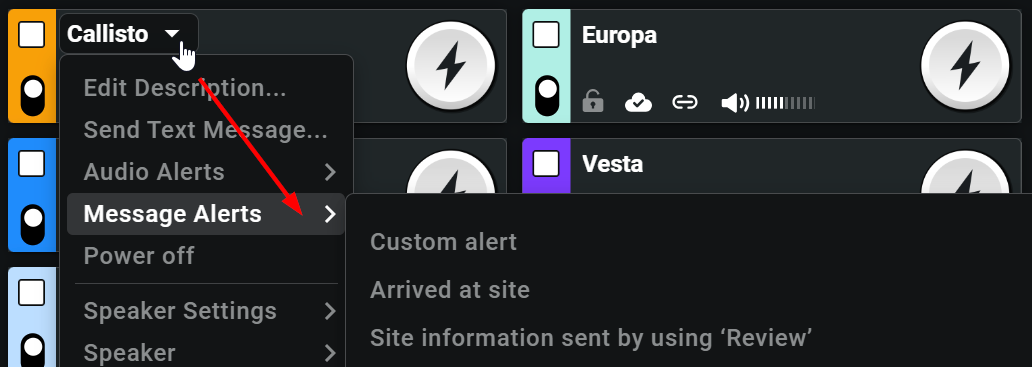Sending a Message Alert
Message alerts are channel-specific and appear with a brief identical tone and custom message to all users on the channel. Preconfigured alerts (templates) allow quick Message Header selection.
To send a Message Alert
2. Click Custom alert or select from one of the existing alerts.
The Create channel alert box opens.
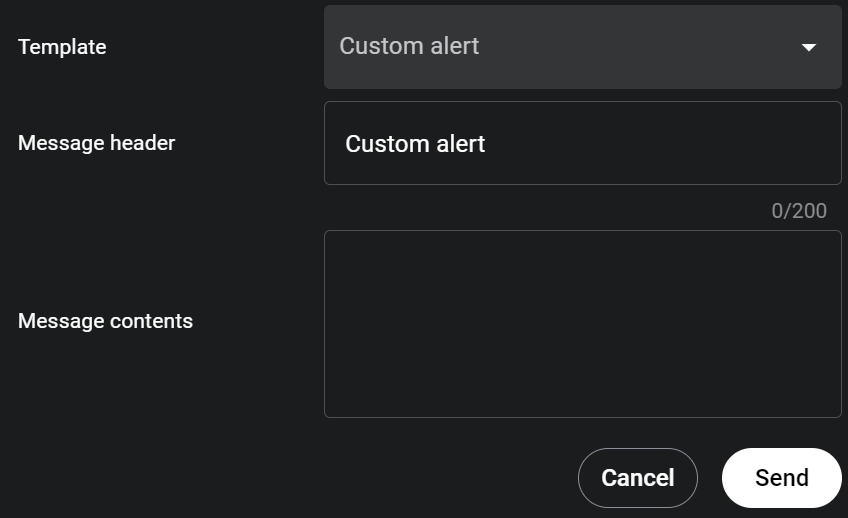
The Create channel alert box opens.
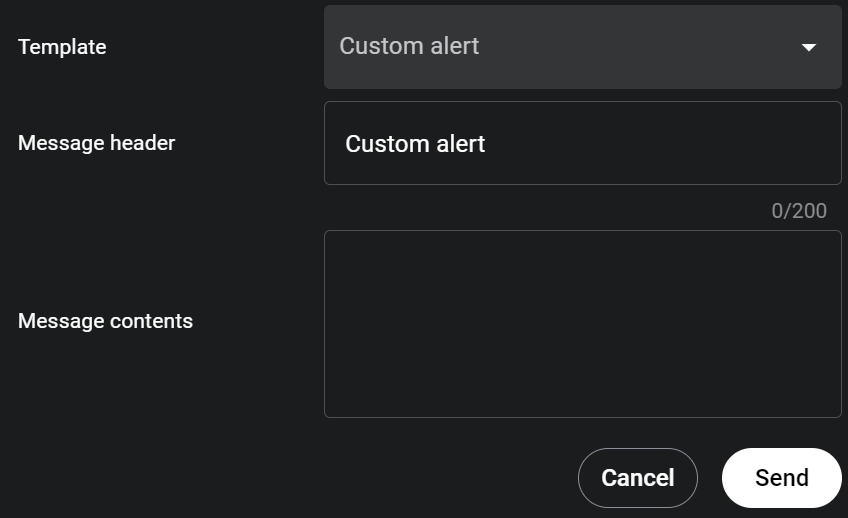
The Template menu shows the currently selected message and allows reselection. Changing the Template automatically changes the Message header.
The Message Header field appears to recipients at the top of the message. This field changes based on your Template selection, but is always editable and may be changed as needed.
The Message Contents section is the body of your message and displays below the Message Header. Enter your message here.
3. Click the Send button.
A confirmation briefly appears.
A confirmation briefly appears.
To simulcast a message alert
1. Use the channel selection box to select more than one channel.


2. Click the Alerts button located at the bottom of the Dashboard.
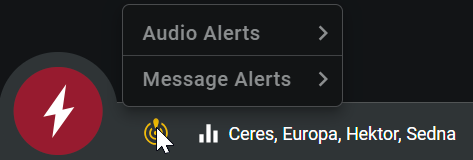
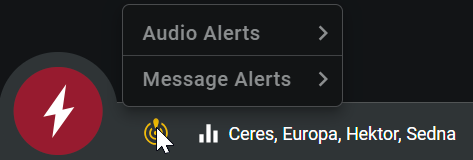
3. In the Message Alerts menu, click the alert to transmit.
The Create Channel Alert window opens.
The Create Channel Alert window opens.
4. In Message Contents, enter your message.
5. Click Send.