Creating an Assigned Channel
Only Administrators can create, assign, and manage Assigned Channels. Users cannot add or remove Assigned Channels and rely on the Administrator to perform this task.
About Assigned Channel Defaults
The Assigned Channel Defaults screens allows for configuration of the default settings for new Assigned Channels. You can also set the default Rallypoint for Intercom Channels and Telephony.

When a new channel is created, their default settings will be those specified in the Assigned channel defaults section. appear as the default settings when a new channel is initially created. This is useful for selecting commonly used Rallypoints, Codecs, and Languages (in addition to other options). Defaults may be overridden as normal during channel configuration or editing.

When a new channel is created, their default settings will be those specified in the Assigned channel defaults section. appear as the default settings when a new channel is initially created. This is useful for selecting commonly used Rallypoints, Codecs, and Languages (in addition to other options). Defaults may be overridden as normal during channel configuration or editing.
Configuring Assigned Channel Defaults is recommended, particularly when multiple admins are operating the server, or when creating channels rapidly is a factor. Admins in the field may not know the correct Rallypoint, Codec, or Language to select. With accurate Assigned channel defaults, admins can safely and quickly create Assigned channels.
Important: Incorrect Assigned channel defaults can propagate as other admins use the defaults to create new channels. Always ensure your Assigned channel defaults are correct and test any changes.
To create an Assigned Channel
1. Navigate to Settings > Channels.
2. Click the New Channel button.
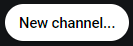
The Create Assigned Channel screen opens.
The Create Assigned Channel screen opens.
3. The channel can be saved as-is and will appear as 'Untitled channel' unless named. The following settings are typically modified. For a full list see Channel Attributes.
A. Name: Provide a name for the channel so that you and users can identify it. Duplicate names are not recommended, but are not prevented.
B. Spoken Language: Translations play or transcribe other languages into the language specified here. Only one Spoken Language (output language) is supported per channel, however, multiple input languages are supported.
D. Add People and/or People Groups to the channel.
4. Click the Save button. A message appears indicating the channel was successfully saved. The new channel now appears in the Assigned channels list.