Main Menu (Enterprise Mode)
This section describes the main menu as it appears in Enterprise mode. Enterprise mode is entered by logging in with an account. If you continued from the login screen without entering a username and password, then you are in Tactical Mode.
If you are in Tactical Mode, then the Telephone and Messaging pages do not appear as shown below because they are not supported in Tactical Mode. Additionally, the Tactical button shown in the menu below does not appear in Enterprise mode if Tactical Mode is disabled in Settings.
The Main Menu buttons provide access to the following actions:
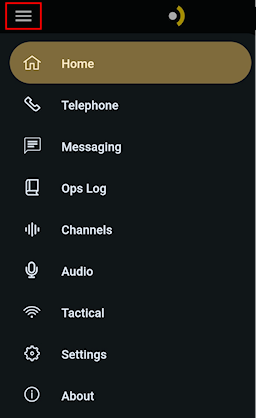 | Home: View and operate active channels. View maps, make calls, and replay audio. Telephone: Make a private call and review the call log. Messaging: Make or review texts, share images and video. You can also launch this page using the Text icon in the top right toolbar. Ops Log: Available to users with the Ops Logs Administrator privilege. See Using the Ops Log. Channels: Activate or deactivate any channel assigned to you. You can also launch this page using the Channels icon in the bottom right corner. Audio: Configure mics, speakers, notifications and volumes. Tactical: Manage Missions. A Mission is a collection of channels. Refer to Tactical Mode for instructions. Settings: Configure how the application operates. About: Activate/deactivate your license, view version info. |